Conduct a calibration
- Analytics > Conversation Detail > View
- Conversation > Communication > View
- Directory > User > View
- Quality > Calibration > Add
- Quality > Evaluation > Add
A calibration allows you to compare scores on evaluations that you selected for calibration in a central location.
Create a calibration evaluation
- Click Performance > Workspace > Interactions.
- Click an interaction in the table.
- Click the Quality Summary tab.
- Click Add New Calibration.
- In the Evaluation Form text box, select the form that the evaluator uses to score the interaction.
- In the Evaluator text box, select an evaluator to score the interaction.
- Under Scoring Index Options, select Expert Evaluator if you want to index the evaluation against the Expert Evaluator’s review. If you choose this option, then type the name of the expert evaluator.
- Click Save.
Note: For more information about the interaction, click Details. - To view the evaluation scores for the calibration, click the Calibration Results tab. The information on this tab also summarizes the high score, low score, average score, and variance among the scores from evaluators.
Note: To update the evaluators assigned to the interaction, click Edit. To cancel the calibration, click Delete.
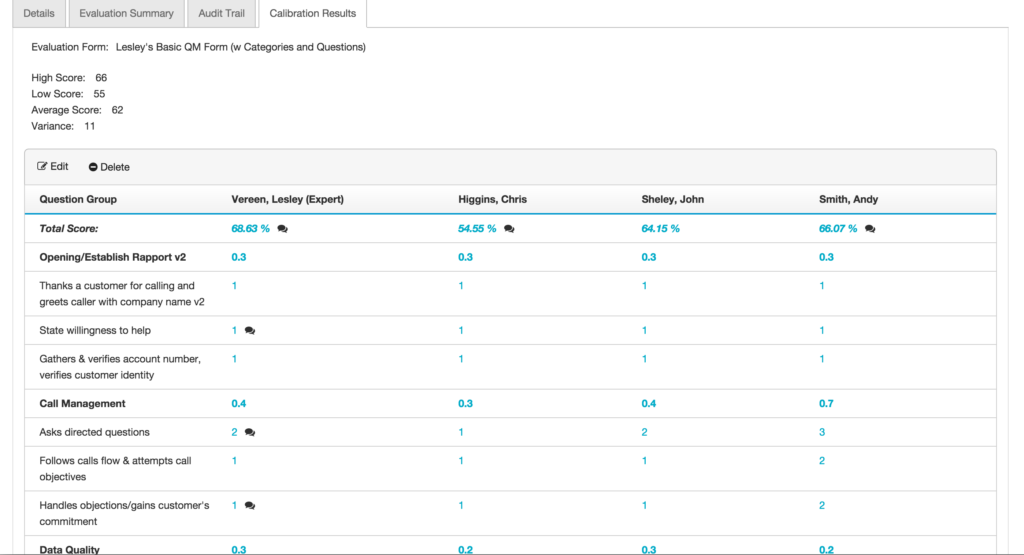
Evaluator access to calibration evaluations from the quality evaluator view:
- Click Performance > Overview.
- Click Quality Evaluator.
- Under Interactions Needing Attention, click the evaluation you want to complete.
- Complete the evaluation form and click Submit.

