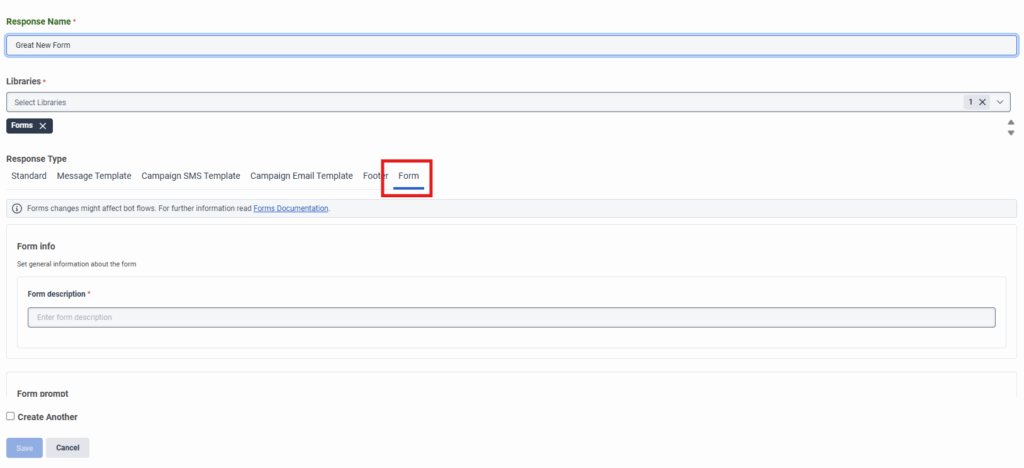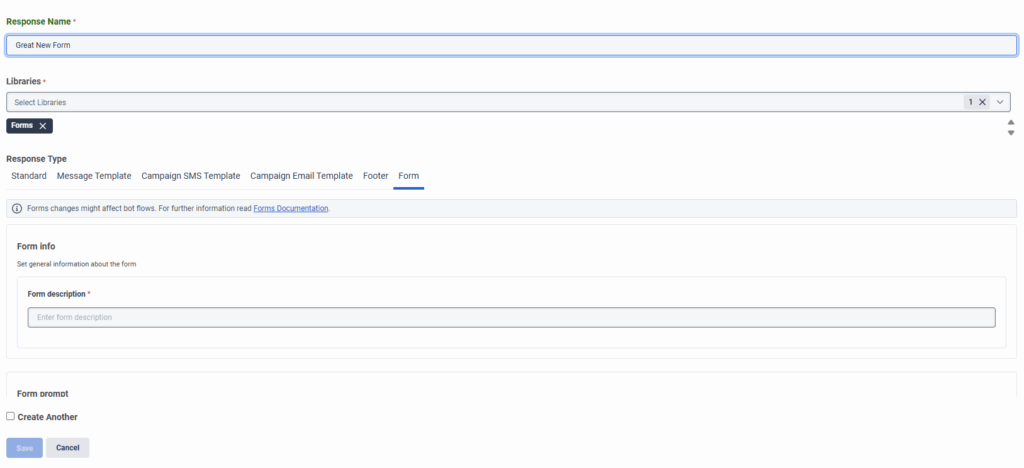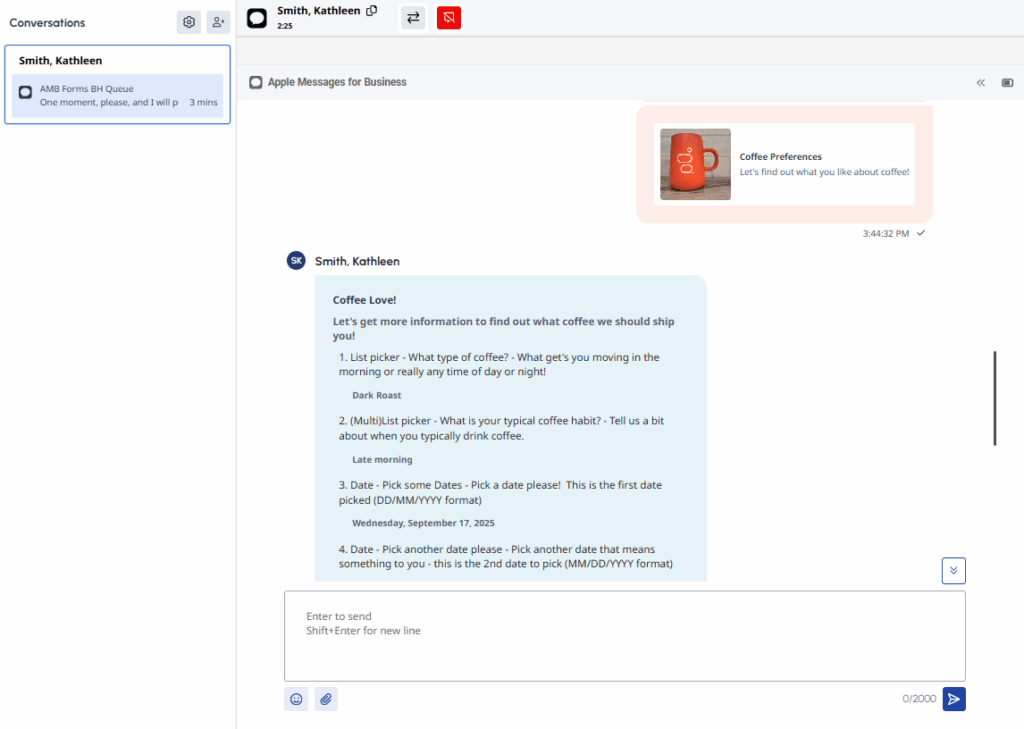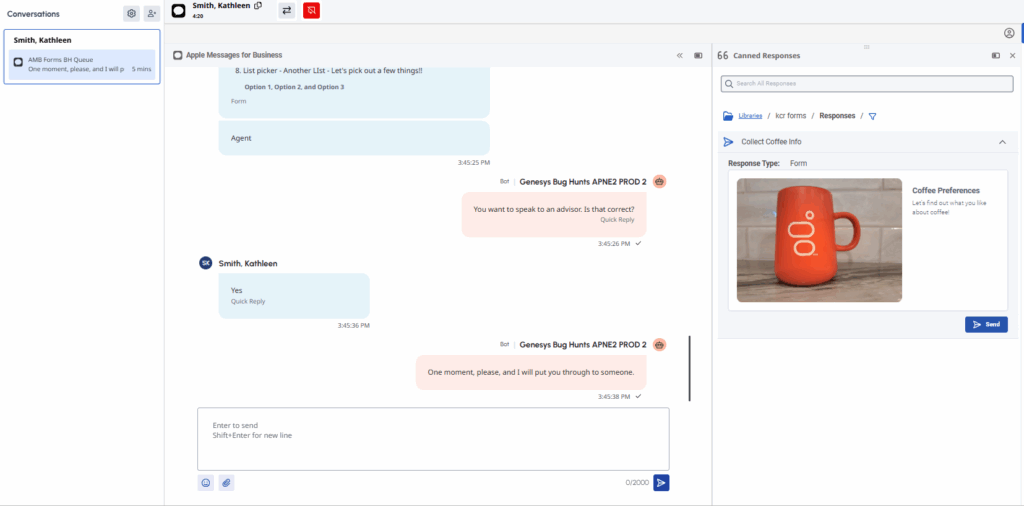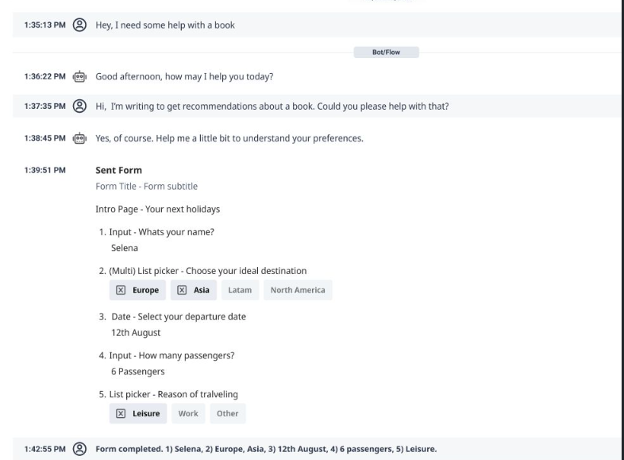Genesys Cloud
Structured form messaging for Apple Messages for Business
| Announced on | Effective date | Aha! idea |
|---|---|---|
| 2025-09-22 | 2025-12-15 | Aha! link |
In a future release, Genesys Cloud will introduce a new Forms message type for use with Apple Messages for Business. This structured message format allows administrators, bot authors, and agents to present customers with a step-by-step guided experience to collect information directly embedded into Apple Messages. Forms for Apple Messages for Business support:
- Efficient data collection with fewer back-and-forth messages
- Visual consistency with native Apple styling
- Cleaner workflows for agents and bots alike
Target audience
- End customers – Customers using Apple Messages for Business see structured forms when organizations configure the Apple Messages for Business flow.
- Administrators – New user interface options are available within Canned Responses to allow configuration of Form messages.
- Bot authors – A new action in digital bot flows enables the setup of Form messages for use with Apple Messages for Business.
- Agents – Agents can select and send Form messages from the Canned Response panel to customers using Apple Messages for Business.
UI enhancements:
- New Form tab in Canned Responses. A dedicated Form tab appears within the Canned Responses interface. Administrators use this tab to configure Form messages by selecting and arranging the following page components:
- Form introduction page
- Date picker
- List picker
- Carousel picker
- Data input fields
- Form summary page
- Ask for Form action. This feature enables bot authors to configure and send a Form to end customers during automated interactions.
- Example Form display. The following illustration shows how Forms are rendered within the agent authoring interface and on a customer’s Apple device:
- Agents can access Form canned responses directly from the Canned Response Panel. These responses allow agents to send forms for customers to fill out during a conversation.
- Customer-submitted form responses appear in the messaging transcript, providing agents with a seamless view of the interaction.
- Supervisors can review form responses in the Transcript UI, provided the interaction was recorded, enabling better oversight and coaching opportunities.
The following image shows the text box to use to fill out the form, and the responses received from the customers who filled out the form. Click the image to enlarge.
The following image shows the agent using the Canned Response panel in Agent Desktop to select a form to send to the customer, with and without a red box indicating that the canned response is a form type.
Click the image to enlarge.