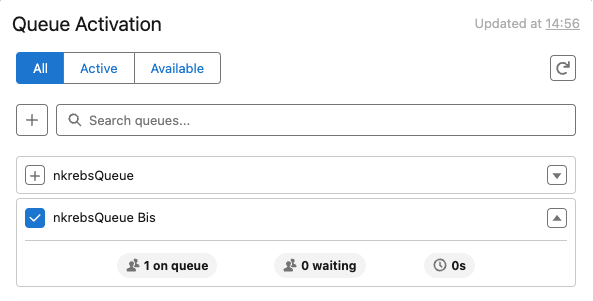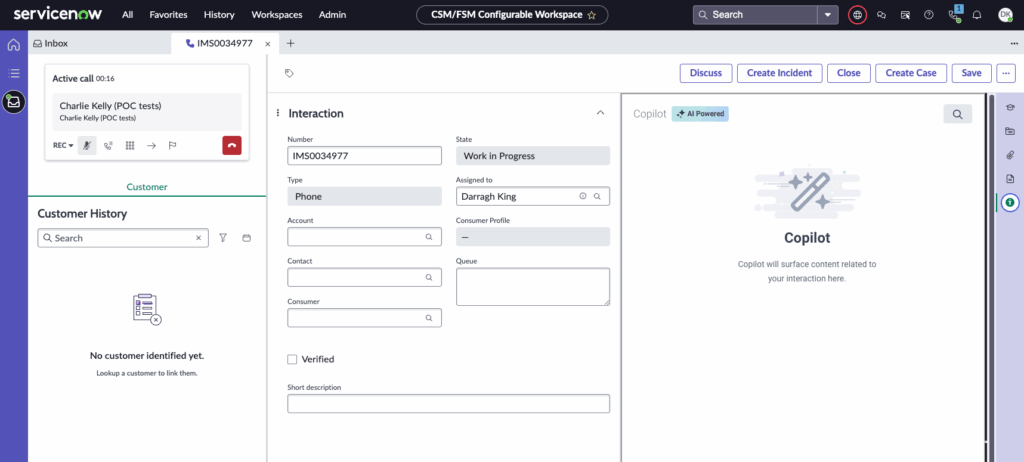Use Genesys Cloud components in ServiceNow
- Create configurable workspace experience in ServiceNow.
Learn how to use these custom Genesys Cloud components within ServiceNow to streamline agent workflows, enhance visibility into queues, and improve customer engagement.
The queue activation component displays the following three tabs:
- All – All the queues to which you belong.
- Active – The queues that you select to receive the interactions when you go on queue.
- Available – The queues from which you do not receive interactions when you go on queue.
You can perform the following queue management tasks from the component:
- To search a queue, type the name of the queue in the Search queues box.
- To activate or deactivate a queue, select the checkbox next to the queue name. A blue check mark
 icon next to the queue name indicates that the queue is activated.
icon next to the queue name indicates that the queue is activated.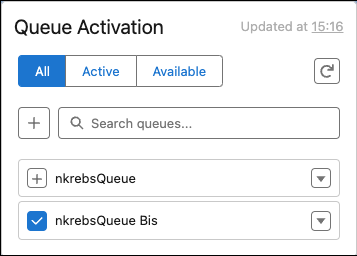
- To bulk select or clear queues, select the plus mark icon next to the Search queues box.
- To view the statistics of a queue, click the expand icon for the queue. The queue statistics displays the following information:
- The number of agents on the queue
- The number of interactions waiting in the queue
- The estimated wait time for an agent to answer
The following table lists the statistics that appear for each media type:
| Statistics | Description |
|---|---|
| Answered | A measurement of the number of assigned ACD interactions answered by an agent in a given period. Answered increments when the agent is the first to connect to the interaction. |
| Hold |
The number of seconds that interactions were on hold. |
| AHT |
The average amount of time agents spent handling interactions. This calculation includes talk time, hold time, and after-call work. For outbound calls it also includes dialing and contacting time. Calculated by: (cumulative talk time + cumulative hold time + cumulative after-call work + cumulative dialing time + cumulative contacting time) / Number of interactions handled |
| Transferred |
A measurement of the number of interactions an agent answered in one queue and then transferred. A transfer is counted for the queue only when an agent answers the interaction. This measurement is calculated by the number of interactions blind transferred or consult transferred. |
| Talk |
The number of sessions where the users interact during conversations. A session includes the point where the agent joins the conversation to the point where they disconnect. |
| ACW |
The number of times after-call work (ACW) was completed. ACW is the work that an agent performs immediately following an interaction. Work may involve keying activity codes, updating customer databases, filling out forms, or initiating outbound contact. As a metric, it indicates the total time an agent takes to finish working on a call. If an agent must complete work before the agent can handle the next contact, then ACW is factored into the average handle time. |
Select a station
To select a station, type the name of the station in the Search stations box. The search results display all available stations. Select a station from the list and click the check mark icon next to the selected station.
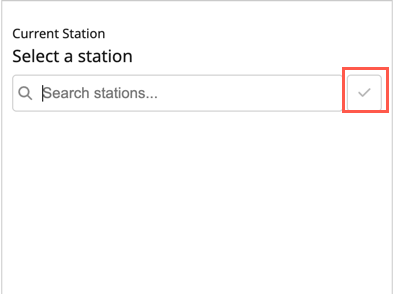
To log out of the selected phone, click the Logout of station icon next to the current selected station.
Configure WebRTC settings
The Unified Experience from Genesys and ServiceNow integration currently supports only WebRTC as the phone endpoint for agents to make and receive calls. You can configure and save your WebRTC settings for the selected station. Depending on the browser, the WebRTC phone settings and the options that you change differ.
Select the microphone and speaker from the list, and click Save.
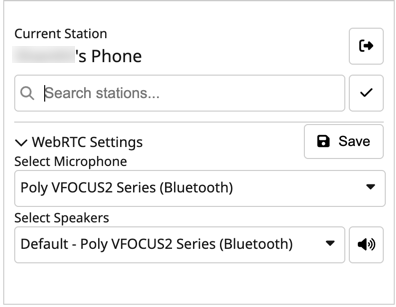
- See today’s schedule
- Stay in adherence or conformance (take breaks at the specified time)
- View manager evaluations and provide feedback
- Meet supervisor for coaching
- See My Performance view compared against objectives and peer performance
- Get up to date on new policies and procedures
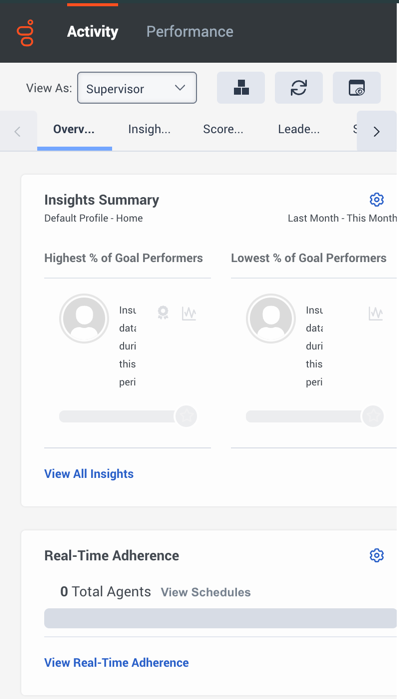
For more information, see Agent activity overview.
Some of the options that are enabled in Agent Copilot are:
- Highlight answer – The relevant portion of the knowledge article surfaced by Agent Copilot is automatically highlighted to draw the agent’s attention to the key information.
- Canned responses – When a rule is configured to trigger a canned response, Agent Copilot displays the appropriate response directly to the agent.
- Agent scripter – If a rule specifies a script page change and Agent Scripter is visible, Agent Copilot automatically navigates to the specified script page to support the ongoing interaction.
Click the image to enlarge.
For more information, see About Agent Copilot.
When an agent answers a voice call in the ServiceNow workspace console, the configured Scripter gadget automatically opens in the interaction record page, based on how the administrator has set up the data display.