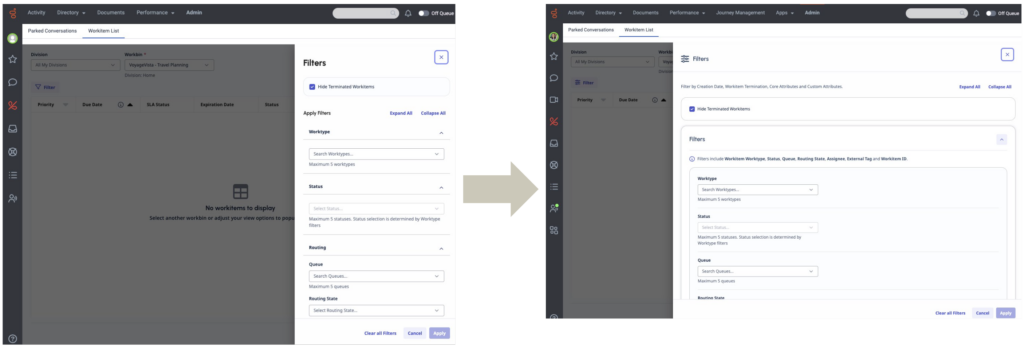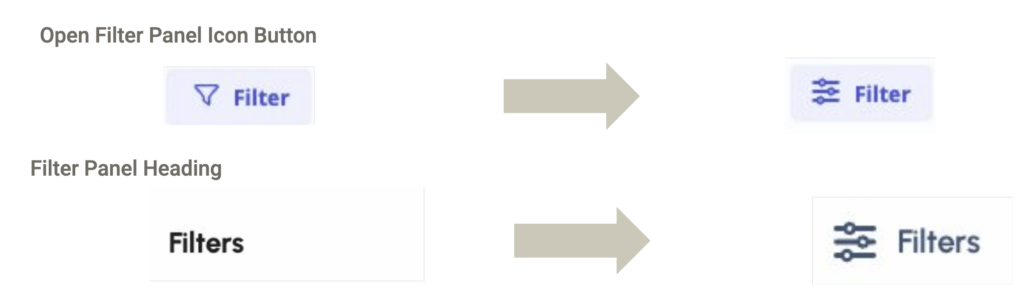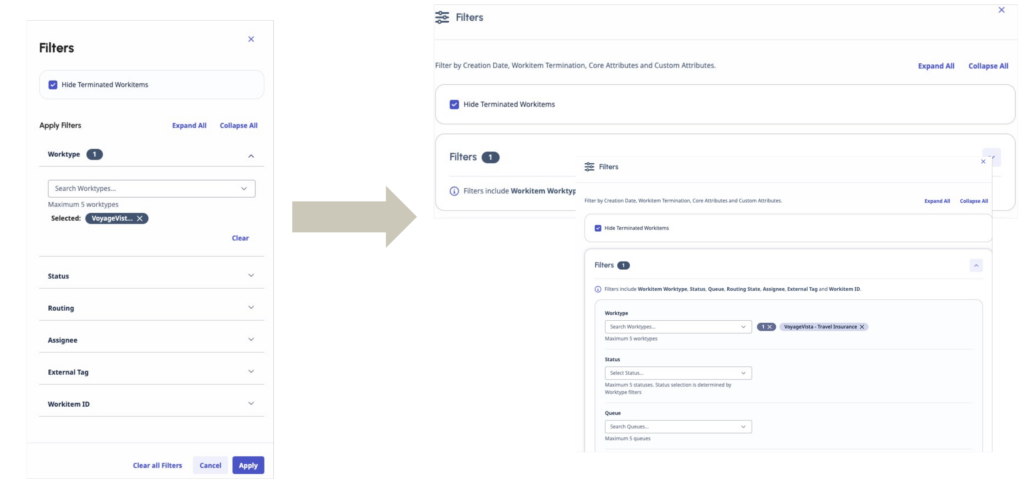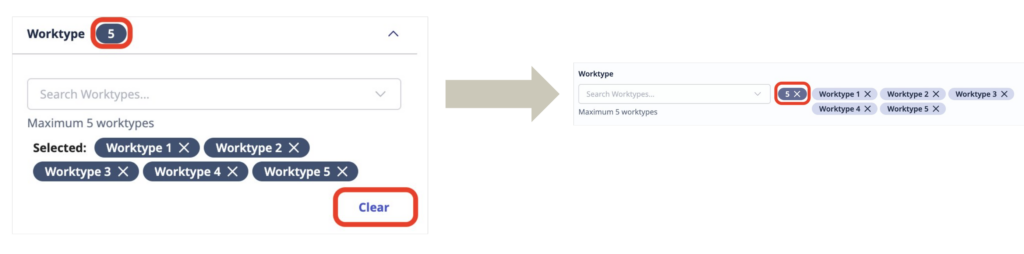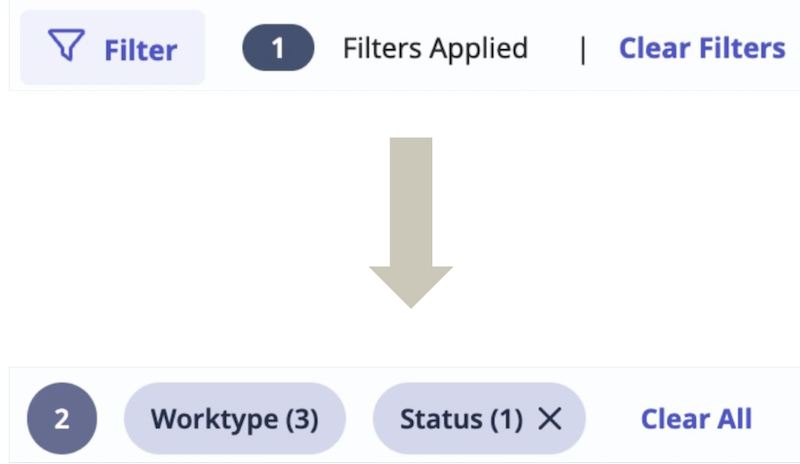Genesys Cloud
Custom attributes filtering and improved panel layout
| Announced on | Effective date | Aha! idea |
|---|---|---|
| 2024-11-04 | 2024-11-18 | Aha! link |
In a future release, Genesys Cloud will add a custom attributes filters section to the Filters panel in the Workitems list. This enhancement allows users to filter workitems based on both core and custom attributes, offering a more flexible and detailed way to manage work. Previously, users could only filter workitems using a limited set of core attributes. With this update, users can select up to five worktypes, and search for workitems based on custom attributes (for example, customer ID, vendor, or part number), defined in their schema. This improvement makes it easier to find and group related workitems, increasing efficiency by allowing more control over how work is sorted and processed.
- The filter panel width has been increased for better visibility.
- The filter panel now features an updated icon, and the heading has been adjusted for clarity.
- Existing filters have been consolidated into one collapsible section, simplifying navigation.
- The chosen filter option tag has moved to the side of the dropdown for a cleaner appearance.
- The filter synopsis has been enhanced and repositioned, making it easier to see and manage selected filters.
- Improvements have been made to the process of clearing filters for smoother user experience.