View an interaction’s customer journey
- External Contacts > Session > View permission
- External Contacts > Contact > View permission
The Customer Journeys tab displays a customer’s contextual journey history and provides a holistic view of the interactions between the customer and the organization. The tab shows the customer data for the last 60 days. Supervisors with the appropriate access can see up-to-date stitched channel interactions of the External Contact.
- Click Performance > Workspace > Contact Center > Interactions.
- Click Menu > Analytics > Analytics Workspace.
- In the Default section, search for Interactions and then click the view name to open it.
- To view the customer journey, click an interaction.
- Click the Customer Journeys tab.
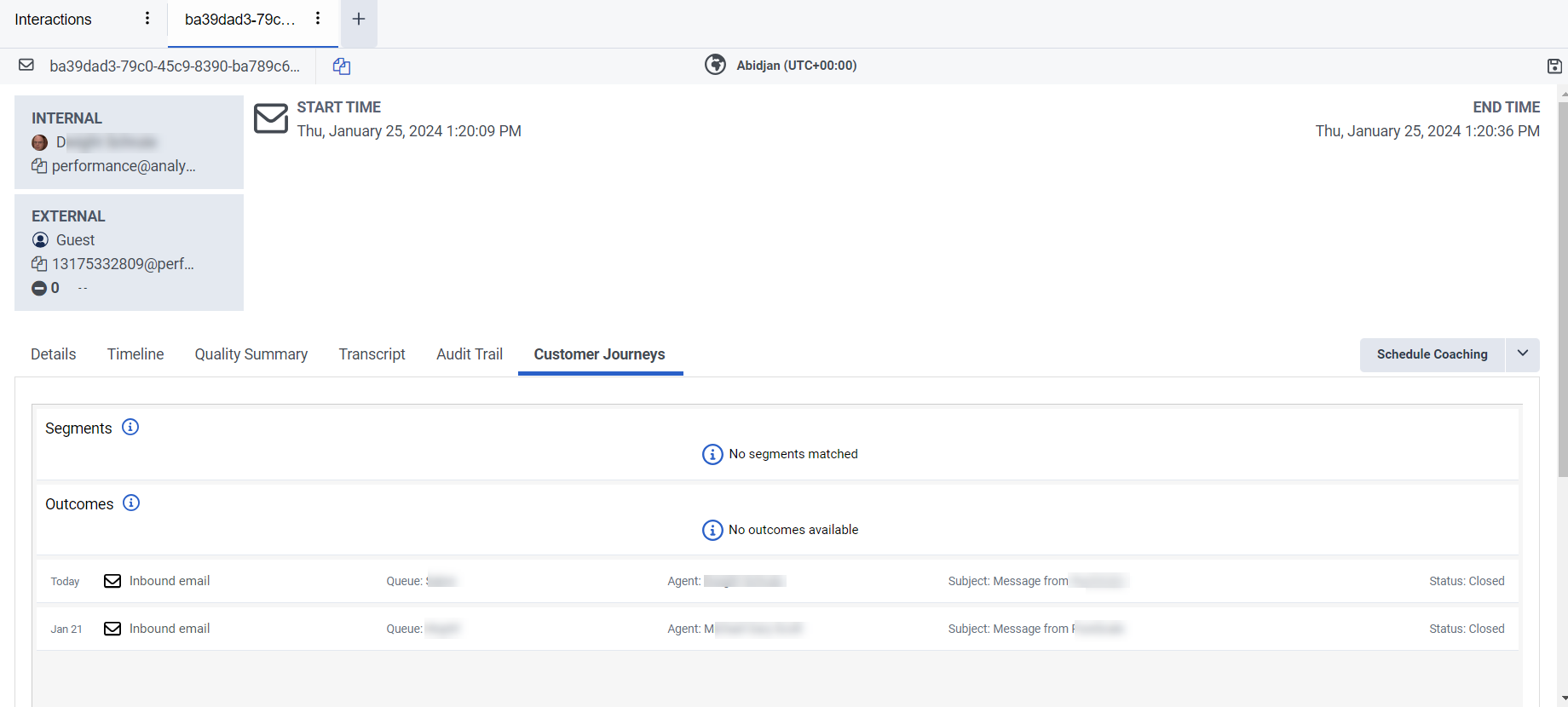
Customer journey information is available for the conversations from the following channels:
- Voice
- Inbound calls
- Agent-initiated outbound calls Note: Journey information is only available for outbound voice calls outside of a queue when agents select a contact’s phone number from the type-ahead search results, rather than entering a raw number into the dial pad.
- Messaging
- Web messaging
- Authenticated web messaging
- Open Messaging
- Web chat
- Digital
- SMS
- Agentless notifications (WhatsApp and SMS)
- Social media
- LINE
- X (Twitter)
- Apple Messages for Business
- Facebook Messenger
- Website visits
- Web Events (Genesys Predictive Engagement only)
- Content Offers (Genesys Predictive Engagement only)
Customer journey information is not available for the conversations from the following channels:
- Callbacks
- Campaigns
- Agentless email notifications
- Co-browse
If multiple interactions exist, the supervisor must visually review the date and time of the interaction within the list view. The journey data of the selected interaction is not highlighted.
When you click the interaction, you can view the following standard details for all the interactions:
- Time stamp
- Direction of interaction
- Queue
- Agent
- Wrap-up code
- Notes

