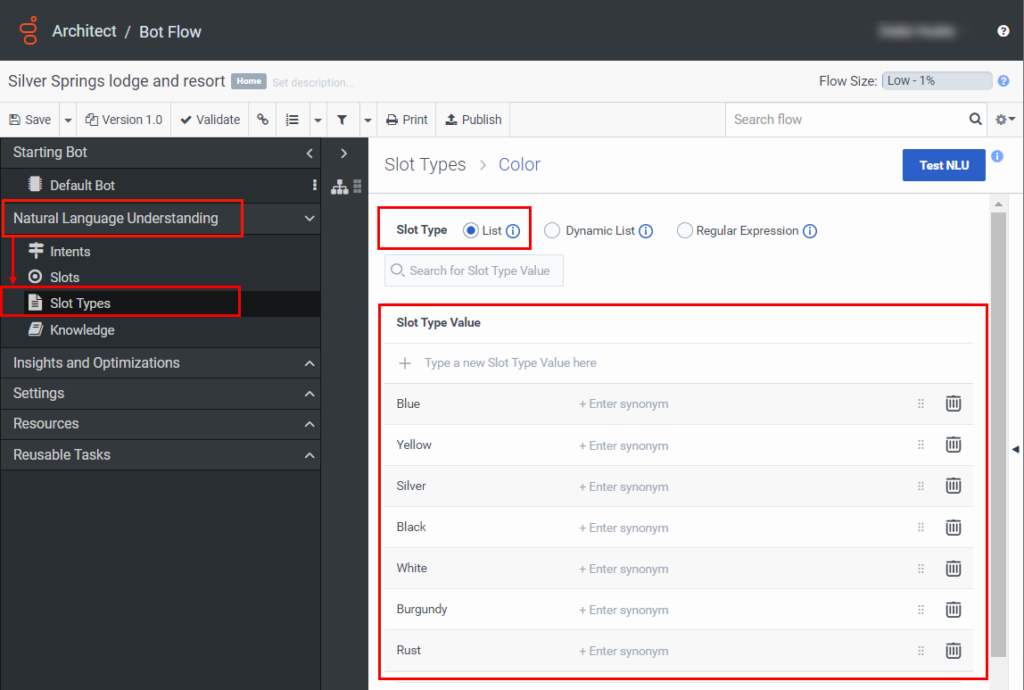Use custom list slot types in a bot flow
In addition to built-in slot types, Architect supports four custom slot types: list slot type, dynamic list slot type, regular expression slot type, timeslot slot type, and if you enable Virtual Agent, AI-powered slots. If your custom slot type data is a set of predefined words in the utterance, use the list slot type. List slot types help you define the set of words that the bot must recognize to capture a slot. For example, values for a Color slot might include red, blue, yellow, black, white, burgundy, and rust.
Add a custom list slot type
To create a custom list slot type, follow these steps:
- Click Admin.
- Under Architect, click Architect.
- Click Menu > Orchestration > Architect.
- Open an existing bot flow or create a new one.
- Under Natural Language Understanding, click Slots.
- Click Slot. The Add Slot dialog box appears.
- Provide a meaningful name for the slot.
- Under Associated Slot Type, click New List.
- Type a meaningful name for the custom list slot type.
- Under Capture, select whether the slot must capture a single value or multiple values. Select Multiple Values if you intend to use the list slot type in list pickers that allow multi-selection.
- Click Save.
- Click the new list slot type.
- Add slot type values as needed.
Add synonyms to a list slot type
You can also add synonyms for a slot type so that Architect can recognize multiple words and phrases for the same slot. For example, a slot type value of New York can have the synonyms: Big Apple or NYC. These synonyms allow the bot to understand that when the user says NYC, it maps to New York.
To add synonyms to a custom list slot type, follow these steps:
- Click Enter synonym next to the slot type value.
- Type an alternate name and press Enter.
- Add more synonyms, if needed.
To delete any synonyms, hover over the synonym and click the X that appears.
Modify a slot’s information
To modify slot information, from the Slot menu, select a slot and click Edit .
Delete a slot
To delete a slot, from the Slot menu, select a slot and click Delete .