Configure the Header/Invite settings
By default, Genesys Cloud populates the Header/Invite configuration settings on an external trunk with the most common options. However, you may want to customize these settings to match the settings your SIP trunk provider recommends.
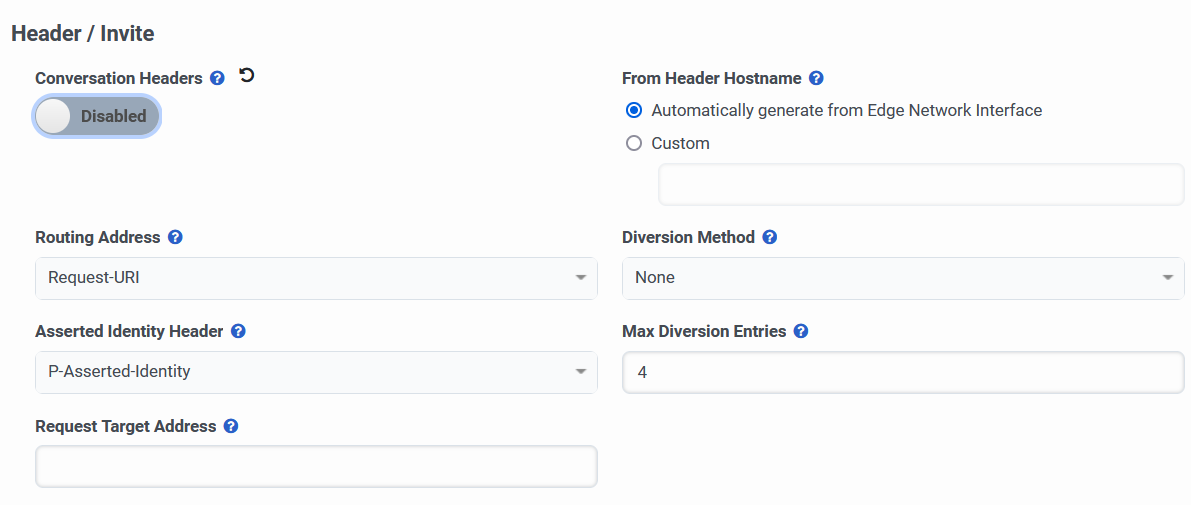
To configure the Header/Invite settings:
- Click Admin.
- Under Telephony, click Trunks.
- Click Menu > Digital and Telephony > Telephony > Trunks.
- Click the External Trunks tab.
- From the list, select the external trunk you want to configure.
- Under External Trunk Configuration, click Protocol.
- Choose how you want to configure Conversations Headers.
By default, Genesys Cloud disables the Conversation Headers setting. When enabled, this setting inserts the “x-inin-cnv” custom conversation header with the UUID value into SIP messages. If you don’t want to use the custom conversation header, you can disable Conversation Headers.
- Choose one of the From Header Hostname options.
Use one of these options to specify the name to use as the default host name value in the From header on a SIP INVITE.
- To have Genesys Cloud automatically generate the SIP From Header, choose Automatically generate from Edge Network Interface.
- To define a specific SIP From Header, choose Custom and enter an address in the box.
- Select a Routing Address setting from the list.
Use this list to choose which field in the inbound SIP INVITE request that you want to use for routing decisions.
- To specify that you want to use the information in the To field to determine the routing address, select To Header.
- To specify that you want to use the information in the Request URI field to determine the routing address, select Request URI.
- Select a Diversion Method setting from the list.
Use this list to choose how you want Genesys Cloud to deliver the diversion information to the remote end in the outbound SIP INVITE request.
- To prevent the delivery of diversion information, select None.
- To use the information in the Diversion header, select Diversion Header.
- Select an Asserted Identity Header setting from the list.
To configure how you want identity information delivered to the remote end in the outbound SIP INVITE request, choose one of these settings.
- To use the identity of the user sending a SIP message as verified by the authentication process, select P-Asserted -identity.
- To use the redirection information of the call, select First Diversion Entry.
- To use the calling number and the source IP address, select Remote-Party-ID.
- In the Max Diversion Entries box, specify the maximum number of diversion entries to include in an outbound call.
- To override the default Request-URI target address, which Genesys Cloud uses to route outbound SIP requests, enter a new target address in the Request Target Address box.
- Click Save External Trunk.

