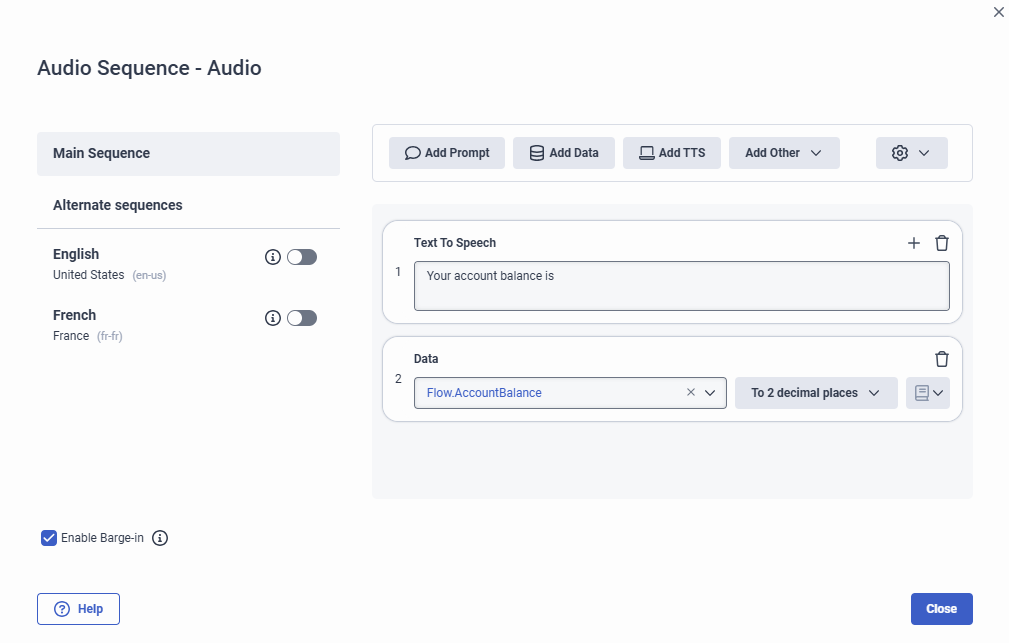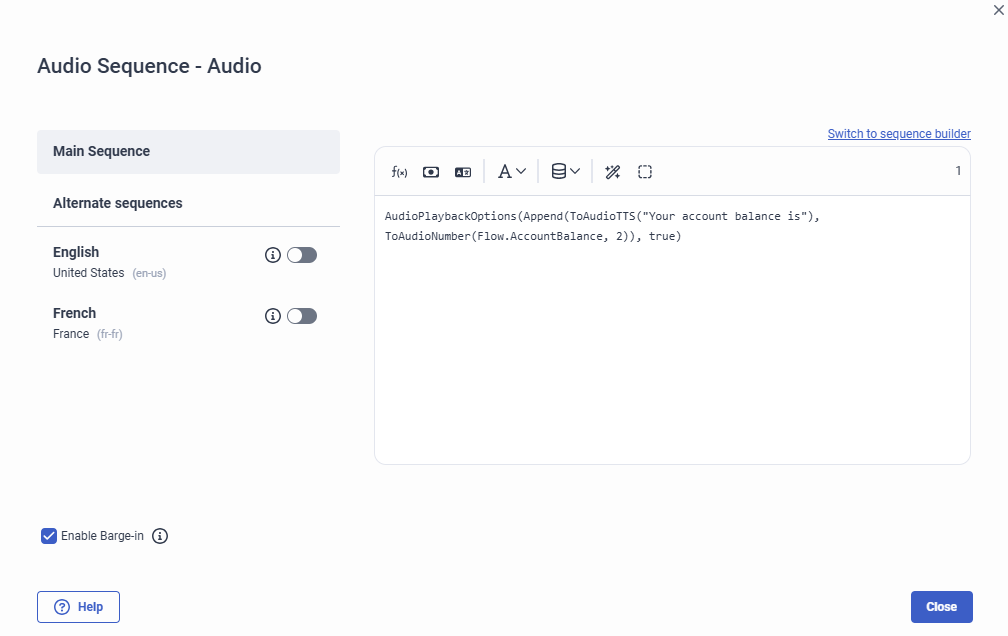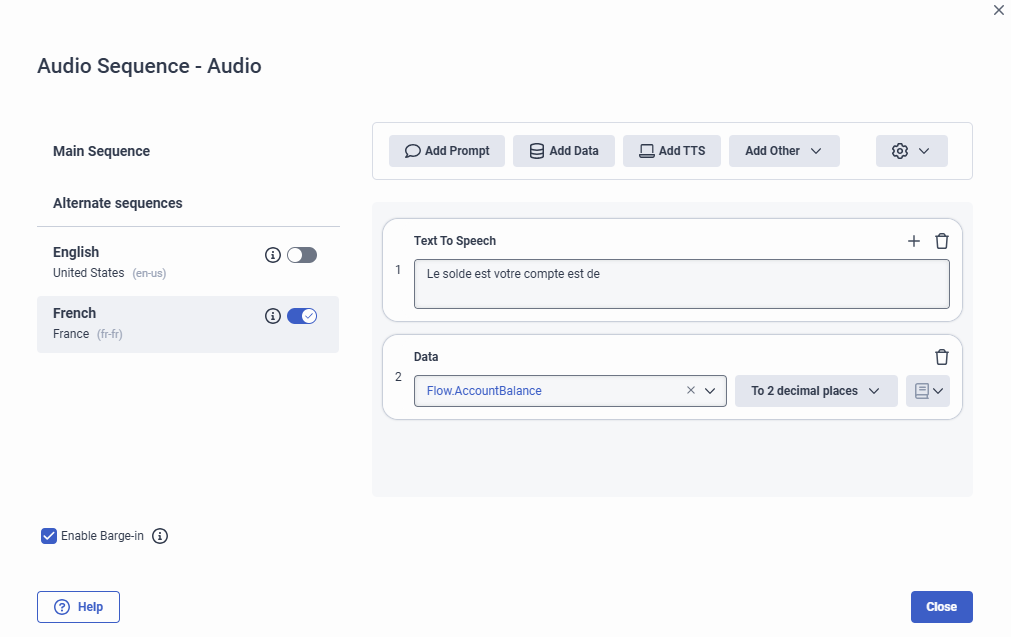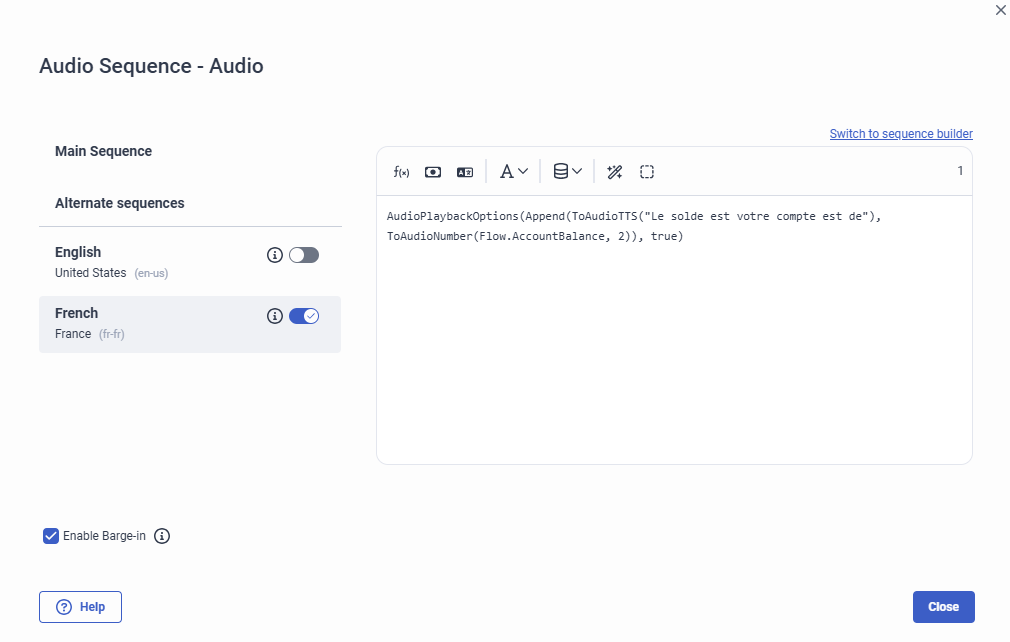Enable an alternate audio sequence
In the Edit Audio Sequence dialog box, you can configure and order the audio sequence for other configured languages. When you set up an audio sequence, you should first set up the Main Sequence. Most often, you will only set up a main sequence; add an alternate sequence when you need to change the sequence order or use different data or prompts.
For example, let’s assume your configured languages are English and French, and you have an audio sequence within a task that informs the caller of his or her account balance. In English, the caller will hear a “Your account balance is” prompt, followed by the numeric balance. However, for French callers, you need to add the same prompt or TTS audio in French.
- Set English as your default language and added French as a supported language in Settings > Supported Languages. For more information, see Choose supported languages.
- Created the required data variables and expressions necessary to retrieve the caller information, and that you are creating the audio sequence in the sequence builder.
To create the Main Sequence, set up the following sequence:
- Use Add Prompt or Add TTS to play “Your account balance is” audio to the caller.
- Use Add Data to configure a Flow.AccountBalance to play the caller’s account balance.
Next, add the sequence for French. In the Edit Audio Sequence dialog box:
- Click the French alternate sequence, and then click the toggle to enable it.
- Add a French equivalent of the English text, “Your account balance is” in the Text to Speech sequence card and click Close.
To view how this part of the scenario appears in the Edit Audio Sequence Dialog, click to expand the examples below. Click again to close them.