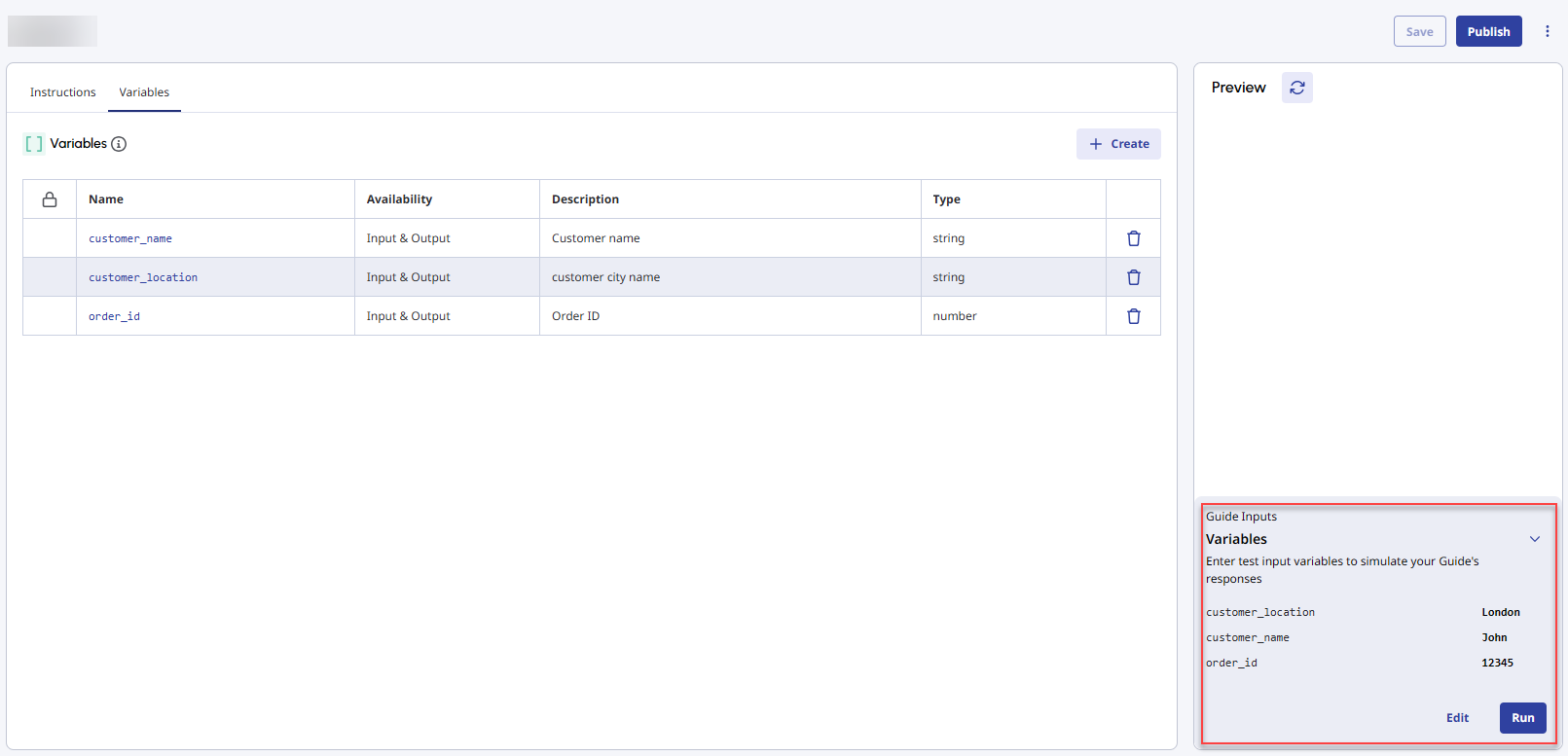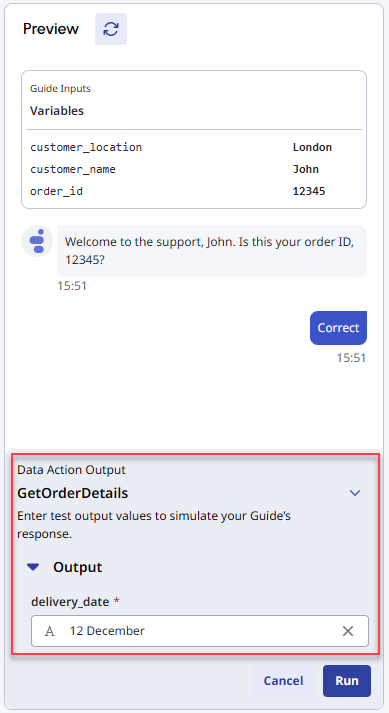Preview guides
- Virtual Agent enabled in your organization. For more information, contact your designated Customer Success Manager.
- AI Studio permissions for Guides. For more information about all the required permissions, see AI Studio permissions.
After you create a guide using one of the available options for guide creation, you can add instructions to it or edit the existing instructions on the Instructions tab. Then, you can test your guide using the inbuilt preview widget.
The preview widget allows you to test the guide instructions, provide values for variables defined in the guide, and simulate values for any external data actions that you have used in the guide. Test and fine tune your guide to ensure quality and consistency before connecting the guide to Virtual Agent flows in Architect.
To preview a guide, follow these steps:
- Click Admin.
- Under AI Studio, click Guides.
- Click Menu > Orchestration > AI Studio > Guides.
- To search for a specific guide, start typing the name of the guide in the search box. As you type, the matching guides are shown.
- To open a guide, click its name.
- Select the Instructions tab.
- In the Instructions tab, add or update the steps. For more information about writing and publishing a guide, see Write and publish guides.
- To preview the guide, select your preferred language in the Preview panel and click Start.
- If you have defined variables in your guide, the preview widget prompts you to assign values to the variables. To assign the values, perform these steps:
- Click Edit.
- Assign a value to each variable and click Run. The widget displays the variable values under Guide Inputs and starts the chat simulation.
- If you have used data actions in your guide, the preview widget prompts you to provide values for the data actions. The prompt appears when running the corresponding instruction to which the data action belongs. To simulate a value for the data action, perform these steps:
- Provide a value for the data action matching its data type.
- Click Run. The widget displays the data action value under Data Action Output and resumes the chat simulation.
- (Optional) Click the Restart icon to the right of Preview to restart the chat anytime. When you restart the chat, the preview widget uses the latest instructions in your guide.
In addition to the preview widget, you can also test the guide in Architect after you connect the guide to a virtual agent flow. For more information about testing and troubleshooting the guide in Architect, see Test and troubleshoot guides.