Prepare Genesys Cloud embedded clients for Google Chrome’s phasing out of third-party cookies
Starting January 2024, Google is phasing out third-party cookies in the Chrome browser. This phase out impacts Genesys Cloud embedded clients, which use cookies for authentication and data synchronization across browser tabs. Genesys is aware of this change and is actively working on solutions to mitigate the impact. Proactive measures are taken for customers using the embedded clients to ensure minimal impact.
For more information about Chrome’s third-party cookie announcements, see:
- Google’s Privacy Sandbox
- Privacy Sandbox Timeline
- Prepare for Phasing Out Third-Party Cookies
- Salesforce third-party cookie announcement
Mitigation solution
Genesys has obtained an extension to address the impact of Google’s third-party cookie deprecation on embedded clients. This extension allows the embedded clients to use third-party cookies and gives Genesys the additional time to migrate away from the third-party cookie dependencies.
Recommended solution for enterprise customers
According to Chrome enterprise release notes, Chrome Third-Party Cookie Deprecation (3PCD), most enterprise users are excluded from the first round of this deprecation experiment group. Chrome recommends administrators to proactively use the BlockThirdPartyCookies and CookiesAllowedForUrls policies to re-enable third-party cookies and opt out of their managed browsers ahead of the experiment.
Alternative solution
If you do not use Chrome enterprise policies, BlockThirdPartyCookies and CookiesAllowedForUrls, individual users will encounter a one-time prompt to grant storage access manually when they use the embedded client after January 2024’s cookie deprecation.
- Access the client.
- Click Grant Access.
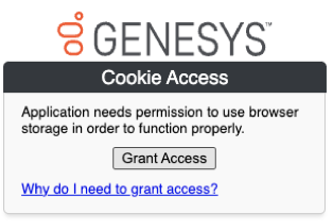
- Click Allow.
The embedded client loads successfully.
Declined or denied permissions
If the user has declined the permissions prompt multiple times or denied the permission, then you can reset or enable the permission in the browser settings. In the Chrome browser settings, navigate to chrome://settings/content/storageAccess and delete any required entries under the section Not allowed to use info they’ve saved about you.
Restart the browser and retry to grant access and load the embedded client.
Understand browser permissions
Once you grant access, you might need to accept or renew the permission again if:
- You have reset the permission in the browser settings.
- The browser removes the permission after 30 days of inactivity.
- You use a new browser or browser profile that has not granted access.

