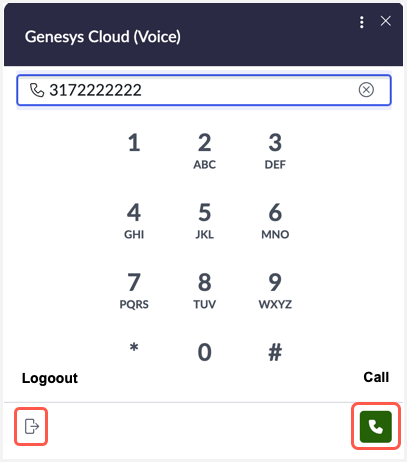Log in to a ServiceNow instance
When you log as an agent in to a ServiceNow instance that is integrated with Genesys Cloud, you are prompted to authenticate with Genesys Cloud. After successful authentication, you must set the presence status in ServiceNow to reflect your current activity. ServiceNow synchronizes this presence status information with Genesys Cloud.
The OpenFrame Configuration icon for Genesys Cloud is visible in the Agent workspace of the ServiceNow dashboard. Click the Phone icon to open the Genesys Cloud window. If you have already logged in, you will see the option to log out.
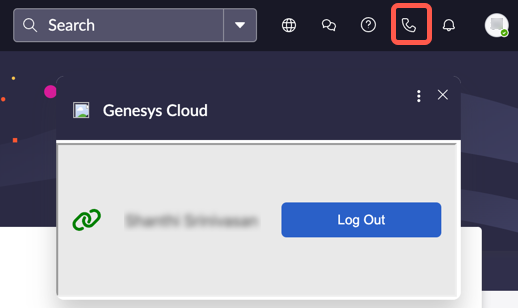
To receive and handle chat interactions, make sure your presence status in ServiceNow is set correctly. If there is a mismatch between your ServiceNow presence status and your Genesys Cloud status, the following message appears:
 To resolve this issue, update your status in ServiceNow to match your current availability.
To resolve this issue, update your status in ServiceNow to match your current availability.
Log in to voice-enabled instance
When you log in to the ServiceNow instance with voice-enabled, the Genesys Cloud (Voice) window displays the phone with the option to call and log out. For more information about managing a call in ServiceNow, see Using Voice in ServiceNow documentation.