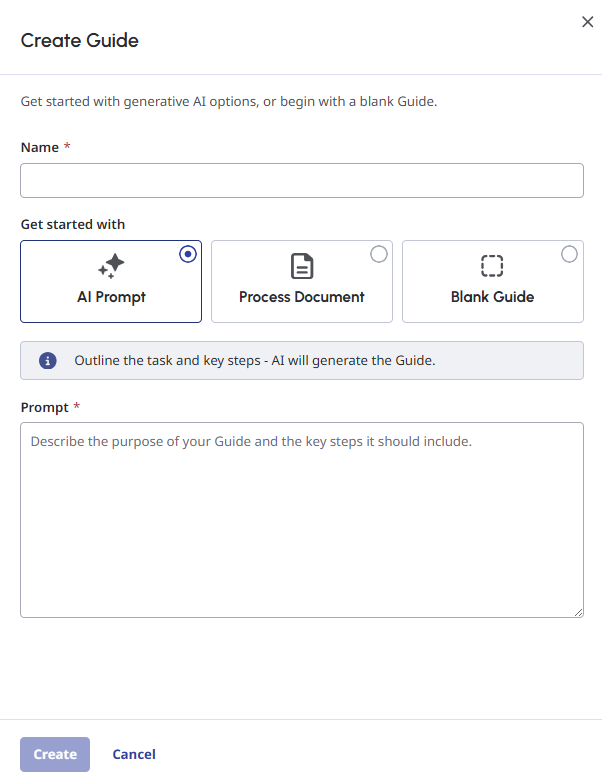Create guides
- Virtual Agent enabled in your organization. For more information, contact your designated Customer Success Manager.
- AI Studio permissions for Guides. For more information about all the required permissions, see AI Studio permissions.
The Create Guide panel offers flexible ways to create a guide. You can quickly generate a guide using an AI prompt or create from scratch by starting with a blank guide. Also, you can use an existing standard operating procedure document and convert it into a guide.
To create a guide, follow these steps:
- Click Admin.
- Under AI Studio, click Guides.
- Click Menu > Orchestration > AI Studio > Guides.
- Click Create Guide. The Create Guide panel opens.
- Enter a unique name for your guide. Assign a name that indicates what your guide does. For example, Hotel Booking, Order Lookup, or Billing Request.Note: The maximum length of a guide name is 80 characters.
- To create a guide, choose one of the following options:
- AI Prompt: Outline the guide’s purpose and get an AI-generated guide. If you select AI Prompt, describe the purpose of your guide in detail and add any key steps to include in the guide. Follow the best practices for generating guides using AI prompts.
- Process Document: Upload a .pdf document with instructions for handling customer interactions such as one of your existing standard operating procedure documents. Note: The maximum file size of the document you can upload is 2.1 MB.
- Blank Guide: Start with a blank slate. Write your key steps of the guide from scratch. For guidelines on writing and formatting your instructions, see Best practices for writing guides.
- Click Create to create a draft version of the guide. You can now add instructions to your blank guide or tweak the instructions of an AI-generated guide (AI prompt or process document).
For more information about writing and publishing a guide, see Write and publish guides.