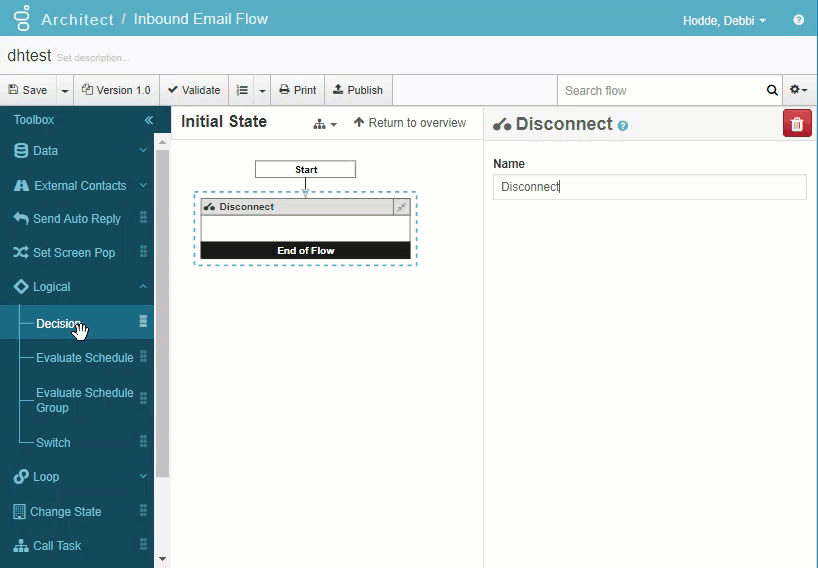Series: Email rules
Create an email rule
Architect evaluates the rules associated with the email flow, and makes a routing decision based on the predefined conditions. The built-in email builder lets you select from canned options.
- Open an existing email flow or create a new one.
- Drag a Decision action to the appropriate location in the flow.
- Optionally name the action.
- Under Expression, click the Functions button and select Email Builder. The Email Builder dialog box opens.
- To create the email rule, click Email and select one of the following canned options:
- Check email body
- Check email sender domain
- Check email sender name
- Check email subject or body
- Email subject contains
- In the sequence item you added, click Enter value and add the string you want the rule to check.
- Repeat steps 5–6 for each additional sequence item you want to add to the rule.
- To view the expression generated by the Email Builder, click Show Generated Expression.
- To open the Edit expression dialog and further refine the expression, click convert to custom expression. Note: If you choose to convert to custom expression, Architect saves the generated expression. However, if you return to the Email builder, Architect resets the expression and you lose your changes.
- Click Save.