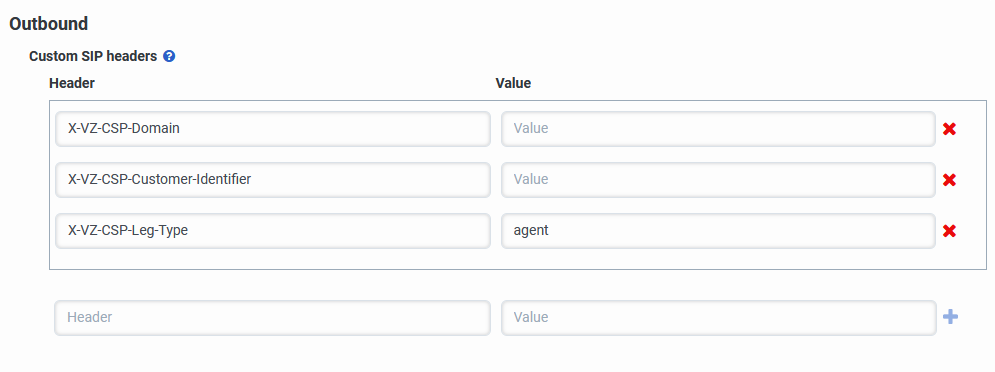Configure custom SIP headers
When you configure a BYOC Cloud trunk, you can use the Custom SIP headers panel to specify custom SIP headers. The SIP header information that you add differs depending on whether you are configuring a Generic BYOC Carrier trunk, Generic BYOC PBX trunk, or Genesys Cloud BYOC Verizon trunk.
Regardless of which type of BYOC Cloud trunk you are configuring, the headers that you specify in the Custom SIP headers panel are attached to the SIP INVITE for every call sent out on the trunk. When adding headers, you can add as many headers as you need.
For more information, see External trunk settings.
When you select a BYOC Carrier/Generic BYOC Carrier trunk or BYOC PBX/Generic BYOC PBX trunk and your SIP device requires additional information to correctly process calls, you can use the Custom SIP headers panel to add custom SIP headers.
To add custom SIP headers:
- Click Admin.
- Under Telephony, click Trunks.
- Click Menu > Digital and Telephony > Telephony > Trunks.
- Click the External Trunks tab.
- From the list, select the external trunk that you want to configure.
- Under External Trunk Configuration, click Protocol.
- Under Outbound, add your Custom SIP headers.
- Enter a header name in the Header box.
- Enter a header value in the Value box.
- Click Add .
- Click Save External Trunk.
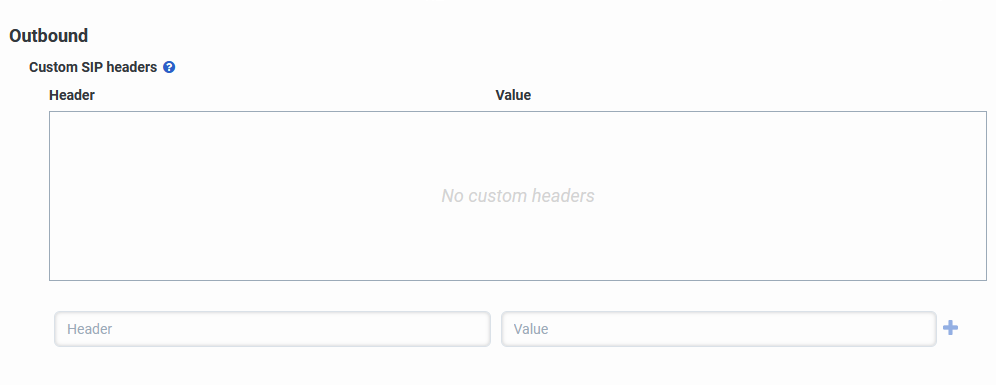
When you select a BYOC Carrier/Genesys Cloud BYOC Verizon, the Custom SIP headers section is preconfigured with three custom headers for Verizon:
X-VZ-CSP-Domain
X-VZ-CSP-Customer-Identifier
X-VZ-CSP-Leg-Type
Work with your Verizon representative to find the correct values to enter into the Value boxes for X-VZ-CSP-Domain and X-VZ-CSP-Customer-Identifier headers.
The Value box for the X-VZ-CSP-Leg-Type header is automatically filled in with the value of “agent,” so leave this box as is.
To add customized values to the Verizon SIP headers:
- Click Admin.
- Under Telephony, click Trunks.
- Click Menu > Digital and Telephony > Telephony > Trunks.
- Click the External Trunks tab.
- From the list, select the external trunk you want to configure.
- Under External Trunk Configuration, click Protocol.
- Do not alter any of the header names in the Header boxes.
- Enter a header value in the Value box for the X-VZ-CSP-Domain header.
- Enter a header value in the Value box for the X-VZ-CSP-Customer-Identifier header.
- Genesys Cloud automatically fills in the Value box for the X-VZ-CSP-Leg-Type header i with the value of agent, so leave this box as is.
- Click Save External Trunk.