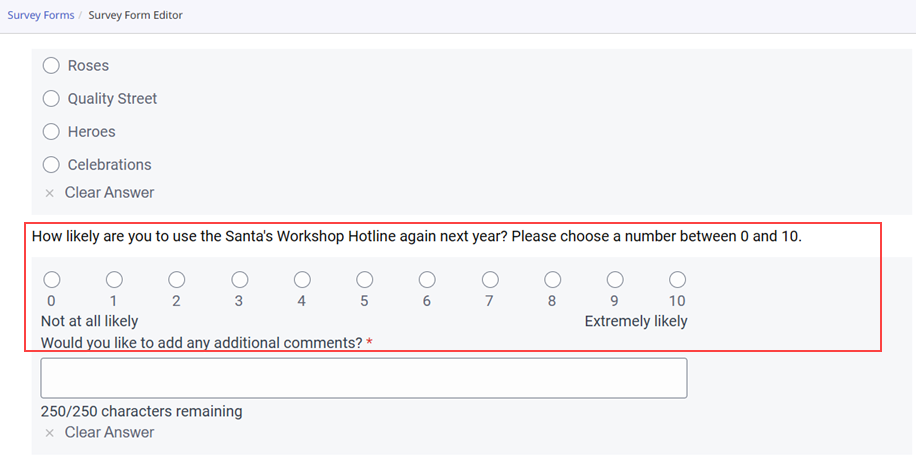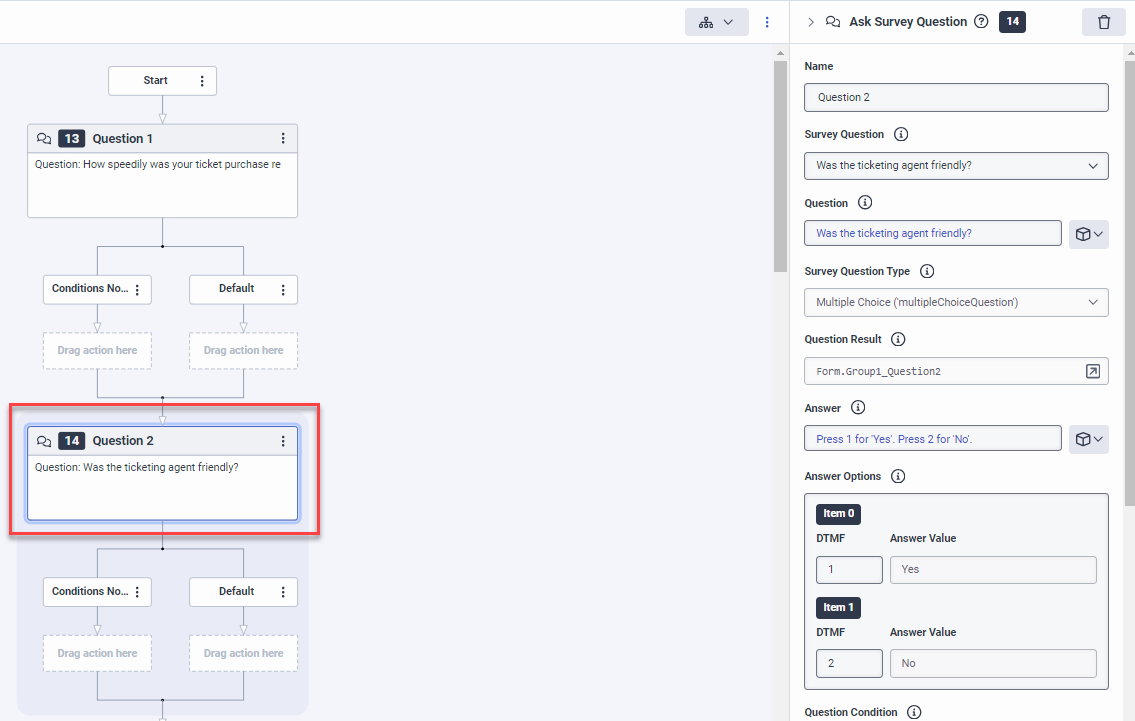Ask Survey Question action
The Ask Survey Question action is primarily an action that Architect automatically creates and fills in based on the specific survey form question that the action corresponds to. In other words, Architect auto-generates and auto-populates the action when you create the voice survey. The fields in the action depend on the survey question type that the action represents. The action is only available in voice survey flows. To customize the generated voice survey flow, you can add more Ask Survey Question actions from the flow’s Ask menu in the Architect toolbox. Changes to the voice survey flow do not affect the original survey form that you based the flow on.
| Name | Description |
|---|---|
| Name field | Type a distinctive name for the action. The label you enter here becomes the action’s name displayed in the flow structure. |
| Survey Question |
The specific survey question that the action corresponds to in the survey form. You can select another question in the drop-down from the list of survey questions that the survey form contains. Note: If you have customized or changed any values in the generated Ask Survey Question action and you select another question, Architect overwrites these changes and customizations. |
| Question |
By default, the text you entered in the Question field of the survey question. The question plays verbally to the survey participant (caller). To modify, click the Expression modes button and complete one of these steps:
Note: If the survey flow’s default language does not match the survey form’s default language, issues regarding speech recognition can occur. |
| Survey Question Type |
This field is read-only and shows the type of survey question that the Architect action asks from the survey participant. Note: Architect regards Range and Yes/No questions as multiple choice questions. |
| Question Result |
The read-only variable of the Note: Architect auto-generates variables of the |
| Follow Up Question |
If the survey question is an NPS question and the survey form author chose to include a follow-up question, this field contains the text that the survey form author specified under Follow-Up Question Prompt. The question plays verbally to the survey participant (caller). To modify, click the Expression modes button and complete one of these steps:
|
| Answer |
By default, the texts you entered in the Answers field of the survey question. The answers play verbally to the survey participant. To modify, click the Expression modes button and complete one of these steps:
|
| Answer Options |
The answer or collection of answers that survey participants can give to the question in the Survey Question field. You can modify the DTMF settings, but you cannot modify the answer values. Notes:
|
| Not Applicable |
The Not Applicable DTMF option allows the survey participant to skip providing an answer to a survey question. Set the DTMF character to use if the survey form creator specified in the survey form one of the following options:
Note: This character cannot be the same as the survey flow’s setting for the DTMF terminating character or any of the answer options associated with this survey question. |
| Question Condition |
A read-only field that shows the conditions under which the question is available, based on the survey form. If Note: You can also use survey-related Architect functions to customize your flow. For example, you can use the |
| Voice End of Input Timeout |
Specifies the maximum length of time to pause after the participant seems to have finished speaking. If the value is too low, Architect could truncate the participant’s input mid-sentence and if the value is too high, some participants might repeat themselves, which can lead to speech recognition problems. If the voice survey flow disconnects before the Ask Survey Question action times out due to the Voice End of Input Timeout setting, the survey participant’s response may not be fully captured and will be missing from the survey results. To ensure that the entire response is collected, especially if the final question in the flow is a free text question, Genesys Cloud recommends either slightly lowering the duration value that you specify for the Voice End of Input Timeout setting, or communicating to survey participants in a Communicate action that they need to wait some time before disconnecting after the final question to allow Genesys to process their response. Notes:
|
| Invalid Response |
The default communication outputs that the action uses when it receives no participant input or when the input received does not have a valid match. No Input handling uses the communication value configured in the No Input Apology setting in the No Inputs Detected section in User Input under Settings. You can customize the communication value and add a reprompt collection when Architect received no input. The length of the reprompt collection overrides the maximum number of No Input retries defined at Settings > User Input > No Input Detected > Maximum Number of No Input Retries for the action. An empty collection disables No Input retries. No Match handling uses the communication value configured in the No Match Apology setting in the No Matches Detected section in User Input under Settings. You can customize the communication value and add a reprompt collection when Architect receives an input that does not have a valid match. The length of the reprompt collection overrides the max number of No Match retries defined at Settings > User Input > No Match Detected > Maximum Number of No Match Retries for the action. An empty collection disables No Match retries. |