Create a Lightning app with the campaign management settings
Create a Lightning app in Salesforce that provides administrators the capability to create and manage campaigns in Salesforce from CX Cloud from Genesys and Salesforce integration.
To create a Lightning app in Salesforce:
- On the Setup Home page, search for App in the Quick Find box and select App Manager.
- To open the New Lightning App wizard, click New Lightning App.
- Enter a name for the app; for example, Campaign Management, and then click Next.
- Select Console navigation as the navigation style and click Next.
- Skip Utility Items and click Next.
- Select the following items from the Available Items list:
- Global Campaign Settings
- Genesys Cloud Schedules
- Genesys Cloud Campaign Settings
- Campaigns
- Contacts
- Leads
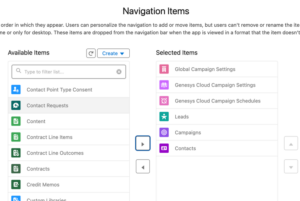 Note: Add these essential items for campaign management and you can expand the list as required.
Note: Add these essential items for campaign management and you can expand the list as required.
- Click Next.
- Accept the default navigation rules and click Next.
- Select System Administrator in the user profiles and move it from the Available Profiles list to the Selected Profiles list.
- Click Save & Finish.

