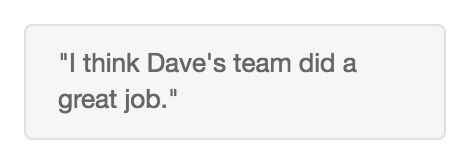Format the header and footer in a customer survey form
When you create a customer survey form, use markdown to format the text in a survey form’s header and footer.
- Use inline formatting for words within a line or paragraph.
- Use image formatting to add images.
- Use paragraph formatting for the whole paragraph.
| Format | Use | For example, type this… | To send this… |
|---|---|---|---|
| Italic | Single asterisks or underscores (* or _) |
Here is some *italic text* in a chat. (Or substitute underscores for the asterisks.) |
Here is some italic text in a chat. |
| Bold | Double asterisks or underscores (** or __) |
Here is some **bold text** in a chat. (Or substitute double underscores for the double asterisks.) |
Here is some bold text in a chat. |
| Double tilde symbols (~~) |
Here is some ~~strikethrough text~~ in a chat. |
Here is some |
|
Highlight |
Backticks (`) |
Here is some `highlighted text` in a chat. |
Here is some highlighted text in a chat. |
| URL hyperlinks |
Web address format Note: Make sure to add “http://” or “https://” to the link. |
Check out http://www.genesys.com to see what we’re up to. |
Check out http://www.genesys.com to see what we’re up to. |
| Custom hyperlinks |
Notes:
|
Check out the [Resource Center](https://help.mypurecloud.com "The Resource Center home page"). |
Check out the Resource Center. |
| Format | Use | For example, type this… | To show this… |
|---|---|---|---|
| Image |
|
|