Create an OpenFrame configuration in ServiceNow
To configure phone support for Genesys with Customer Telephony Integration (CTI), create an OpenFrame configuration in ServiceNow. In the OpenFrame configuration, the administrators specify the phone window settings.
To create an OpenFrame configuration:
- Log in to ServiceNow.
- To display the OpenFrame Configurations list, navigate to All > OpenFrame > Configurations.
- Click New.
- Fill the following fields:
- Name – Name of the OpenFrame configuration.
- Title – The title that appears in the OpenFrame window header. For example, you can give the title as Genesys Cloud.
- Order – The order number for the configuration. If users have multiple OpenFrame configurations, they can only access the configuration with the lowest order number.
- Show presence indicator – Enables the indicator that shows the agent availability.
- Provider application – Select Genesys Cloud from the list.
- Width – The width of the OpenFrame window. Recommended width as 400.
- Height – The height of the OpenFrame window. The height does not include the OpenFrame header height. Recommended height as 300.
- URL – The URL to be launched within OpenFrame. Provide the Genesys org URL. Depending on the location of your Genesys Cloud region, the URL can change. For example, if your organization is in the Americas (US West), the URL is https://apps.usw2.pure.cloud/crm-service-now/index.html#.
Genesys Cloud region AWS region Domain Americas (Canada) Canada (Canada Central) apps.cac1.pure.cloud Americas (Sao Paulo) South America (Sao Paulo) apps.sae1.pure.cloud Americas (US East) US East (N. Virginia) apps.mypurecloud.com Americas (Mexico) Mexico (Central) apps.mxc1.pure.cloud FedRAMP US East 2 (Ohio) apps.use2.us-gov-pure.cloud Americas (US West) US West (Oregon) apps.usw2.pure.cloud Asia Pacific (Mumbai) Asia Pacific (Mumbai) apps.aps1.pure.cloud Asia Pacific (Osaka) Asia Pacific (Osaka) apps.apne3.pure.cloud Asia Pacific (Seoul) Asia Pacific (Seoul) apps.apne2.pure.cloud Asia Pacific (Singapore) Asia Pacific (Singapore) apps.apse1.pure.cloud Asia Pacific (Sydney) Asia Pacific (Sydney) apps.mypurecloud.com.au Asia Pacific (Tokyo) Asia Pacific (Tokyo) apps.mypurecloud.jp EMEA (Dublin) EU (Ireland) apps.mypurecloud.ie EMEA (Frankfurt) EU (Frankfurt) apps.mypurecloud.de EMEA (London) EU (London) apps.euw2.pure.cloud EMEA (Zurich) EU (Zurich) apps.euc2.pure.cloud Middle East (UAE) Middle East (UAE) apps.mec1.pure.cloud - Active – Select the option for the configuration to be active.
- User Group – Selected the user group for this configuration. Access is limited to the users with the openframe user role and who belong to the selected user groups.Note: Ensure that you have created the same set of users in Genesys Cloud. For more information, see About people and permissions.
- Configuration – Enter the Unified Experience from Genesys and ServiceNow integration Id in JSON format. For more information, see Where can I find the integration ID for my ServiceNow integration in Genesys Cloud?.
- If you are setting up for external routing of voice calls, then select Enable interaction controls option.
Click the image to enlarge.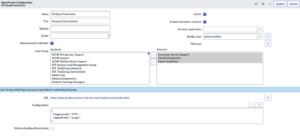
- Click Submit.
sys_id of the created Openframe configuration for later use.
