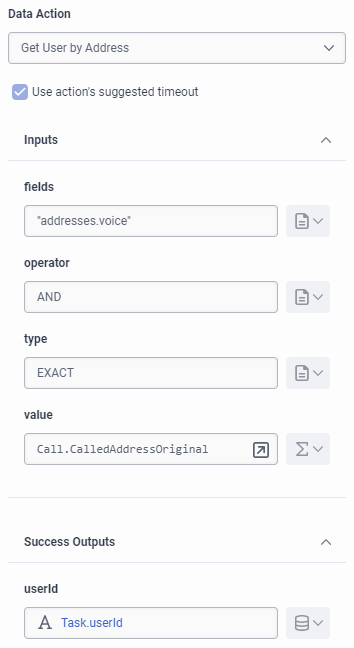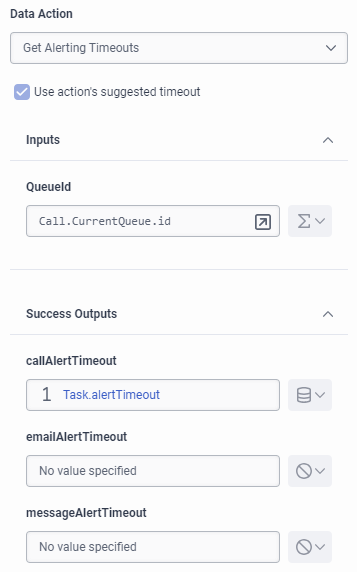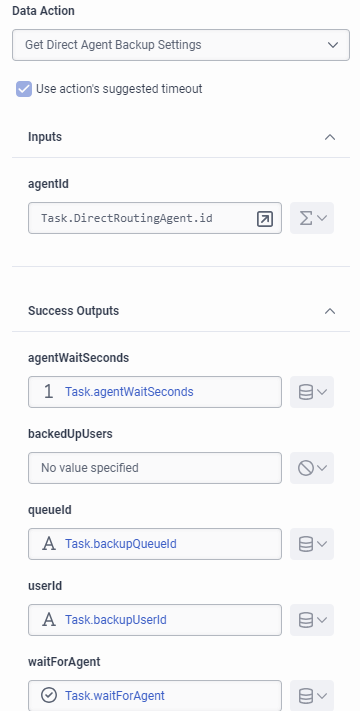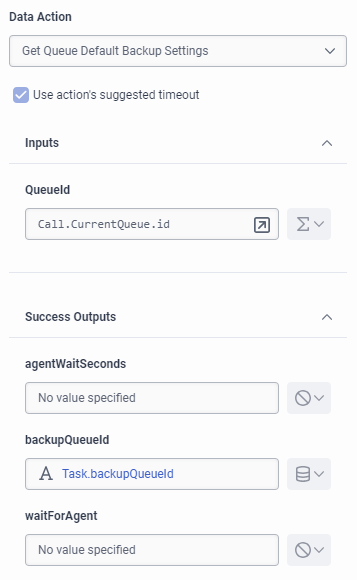Example Architect flows and custom data actions for direct routing
This article provides example flows and custom data action templates available to download and import into your Genesys Cloud organization as you set up your Architect flows for direct routing purposes.
To download a sample flow or data action, complete the following steps:
- In the File column, click the .zip file for the desired flow or data action.
- Extract the .zip file and save its contents to a local directory.
- Import the sample flow (.i3xxx or .yaml) or data action (.json).
The Import command imports a flow configuration. Importing a flow will not merge with existing configuration. When you import a flow configuration file into another flow, Architect overwrites any existing configuration in the original flow upon import. To import a flow:
- From the Architect home page, click or hover over the Flows menu and select the desired flow type.
- Do one of the following:
- Create a new flow.
- Click the flow you want to open. When the flow's configuration page opens, click Edit.
- Click the arrow at the end of the Save menu and select Import. The Import a flow dialog box opens.
- Click the Select a configuration file to import link and navigate to the .i3flow configuration file you want to import.
- Click the Import button.
- Optionally modify the current configuration.
- Save the flow.
After you import the flow, modify the flow to meet your design based on your organization’s needs.
- Import the data action (.json) into the Genesys Cloud Data Actions integration. For more information, see Import or export a data action for integrations.
- Save and publish the action.
Example flows and data actions for direct routing
| Name | Description | Type | File |
|---|---|---|---|
| Genesys Direct Routing Default In-Queue Call Flow | An example in-queue call flow for direct routing | Architect flow | Genesys Direct Routing Default In-Queue Call Flow |
| Genesys Direct Routing Default In-Queue Email Flow | An example in-queue email flow for direct routing | Architect flow | Genesys Direct Routing Default In-Queue Email Flow |
| Genesys Direct Routing Default In-Queue Message Flow | An example in-queue message flow for direct routing | Architect flow | Genesys Direct Routing Default In-Queue Message Flow |
| Genesys System Direct Routing Inbound Call Flow | An example inbound call flow for direct routing | Architect flow | Genesys System Direct Routing Inbound Call Flow |
|
Genesys System Direct Routing Inbound Email Flow |
An example inbound email flow for direct routing | Architect flow | Genesys System Direct Routing Inbound Email Flow |
| Genesys System Direct Routing Inbound Message Flow |
An example inbound message flow for direct routing |
Architect flow | Genesys System Direct Routing Inbound Message Flow |
| Get User by Address |
A custom data action that you can use to retrieve the user ID of the direct routing agent that you want to target. |
Data action | Get User by Address |
| Get Alerting Timeouts |
A custom data action that you can use to retrieve the alerting timeout values the contact center admin set for the current queue for the various media types (calls, emails, and messages). |
Data action | Get Alerting Timeouts |
| Get Direct Agent Backup Settings |
A custom data action to retrieve, based on the direct routing agent’s user ID, whether to wait for the agent, the agent wait time, the ID of the agent’s backup user and queue. |
Data action | Get Direct Agent Backup Settings |
| Get Queue Default Backup Settings |
A custom data action to retrieve the current queue’s default settings for whether to wait for an agent, the wait time, and the ID of the backup queue. |
Data action | Get Queue Default Backup Settings |