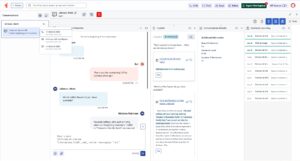Navigate the Agent Workspace
The following permissions:
- To use scripts: Scripter > Published Script > View
- To use canned responses: Responses > Library > View
- To use External Contacts: External Contacts > All
- To edit External Contacts settings: External Contacts > Settings > Edit
- To enable multi-contextual panels: Agent UI > Multi-panel Experience > Enable
- To view the Conversation Details panel: Agent UI > Conversation Details > View
When you go on queue to accept new interactions, the Interactions panel opens.
Click the image to enlarge.
When you are not on queue, to view the Interactions panel from the sidebar, click Interactions .
To access the Agent Workspace when you are not on queue, from the menu bar, click Agent Workspace .
New and current interactions appear on the left side in the Conversations roster. If available, Genesys Cloud displays the division label for the conversation participant on the conversation card. To answer, decline, or view an interaction, select it from the list. To the right of the Conversation roster, the conversation window shows the contact name, conversation elapsed time, interaction channel, and interaction controls at the top and the interaction content below.
To the right of the Agent Workspace, multi contextual panels feature icons for tabs that can include Script, Profile, Customer Journey, Canned Responses, Notes, Conversation Details, and Wrap-up Codes.
Customize your experience with these options:
While on queue, you can select and use other parts of Genesys Cloud. For example, you can do the following:
- To see all Genesys Cloud users in your organization, under Directory, click My Organization.
- From the Menu, click User Management > Directory.
- To see your organization’s External Contacts, under Directory, click External Contacts.
- To see your organization’s External Contacts, from the Menu, click Contacts > External Contacts and Organizations.
- To see a list of your favorite users, from the sidebar, click Favorites .
- To make a call that is not related to a queue, click Calls . Note: You can still receive new voice interactions while you are on queue. When you accept a voice interaction while you are on a non-queue call, Genesys Cloud places the non-queue call on hold. If you take the non-queue call off hold, Genesys Cloud places the voice interaction on hold.