Abandon Intervals Metrics view
The following permissions:
- Analytics > Conversation Aggregate > View
- Analytics > Data Export > All
- Analytics > Insight Configurations > View
- Directory > User > View
- Routing > Queue > View
- UI > Supervisor Queue Details > View
The Abandon Intervals Metrics view provides detailed metrics about the length of abandons in a queue. See how many calls customers abandoned at certain lengths of time. For example, you can see how many abandoned calls happened after 6 but before 20 seconds.
Available columns
To view the available columns, see Abandon Intervals Metrics view section in the View available columns in performance views by category article.
- To view the consolidated list of available columns in the performance views, see Consolidated view of available columns in performance views.
- To view the list of available columns in the performance views by category, see View available columns in performance views by category.
Set a default time zone in the workspace
You can set the default time zone in the analytics workspace before viewing any analytics view.
To set the default time zone in the workspace, follow these steps:
- Click Performance > Workspace.
- Click Menu > Analytics > Analytics Workspace.
- On the left side, from the Time zone drop-down menu, select the required time zone as the default time zone for the analytics workspace.
To open the Abandon Intervals Metrics view:
- Click Performance > Workspace > Contact Center > Queue Performance.
- Click Menu > Analytics > Analytics Workspace.
- In the Default section, search for Queue Performance and then click the view name to open it.
- From the Queue Performance Summary view, select a queue. The queue’s detail view opens.
- From the Queue Performance Detail view, click the Abandon % statistics in the summary row.
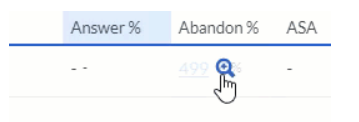 The Abandon Intervals Metrics view appears.
The Abandon Intervals Metrics view appears. - To see the most current data, click Refresh . This view does not update automatically.
- To save the view with your filter and column settings, click Save .
- To export the data in the view, click Export .
- You cannot see the Abandon Interval Metric view for a Queue Performance Detail view that shows aggregate data for a group of queues.
- Abandoned calls greater than or equal to the lower limit but less than the upper limit of a column’s interval appear in that column. For example, a 6-second call and a 19.5-second call both appear in a 6–20 second column, but a 20-second call appears in the 20–40 second column.
- The default length of the Short Abandon column from 0 to 6 seconds. The Short Abandon column is the first interval set in the admin configuration view.
Customize the view
Customize the view to show only certain data. For example, you can choose to show only certain columns or filter by date or agent skills. You can also save your filter and column settings as a saved view to quickly switch between different data of interest in the same view.
Any filters applied in the Queue Performance views remain active in the Abandon Intervals Metrics view.
Administrators can also adjust the length of time for each column. For more information, see the Configure abandon intervals section in Configure contact center analytics options.
To customize analytics views, use the date filter.
To filter metrics by date or configure a custom date range, use presets. When filtering metrics for this view, select any custom date range up to 6 weeks.
To use a preset to filter metrics, complete the following steps:
- To display the date filter, click the date.
- In the Presets list, select a preset date option.
Date presets
| Presets | Description |
|---|---|
| Today | Shows data for the time period that includes the current interval. |
| Yesterday | Shows data for the previous day. |
| This week | Shows data for a Sunday through Saturday time period. |
| Last week | Shows data for the previous week, Sunday through Saturday. |
| Previous 7 days | Shows data for the previous seven days. |
| This month | Shows data for the current month, with no extra days. |
| This month by week | Shows data for the current calendar month starting on Sunday and ending on Saturday, including extra days if the month does not start on Sunday or end on Saturday. |
| Last month | Shows data for the previous calendar month with no extra days. |
| Previous 30 days | Shows data for the previous 30 days. |
| Previous 3 months | Shows data for the previous 3 months. For example, Nov 1, 2022 – Jan 31, 2023. |
| Day | Shows data for a single 24-hour day. |
| Week | Shows data for a Sunday through Saturday time period. |
| Month | Shows data for the exact month with no extra days. If the current month is selected, you can see the data up to the current date. |
| Month by Week | Shows data for a calendar month starting on Sunday and ending on Saturday, including extra days if the month does not start on Sunday or end on Saturday. |
- To use a custom date range to filter metrics, complete the following steps:
-
- Click the date to display the date filter.
- Select a start date and an end date on the calendar, and click the filter arrow .
- To view data for a different time period using the same date presets, click the arrows on either side of the date display. For example, to view data for the previous day, click the Day preset, and then click the arrow on the left side of the date.
- To view data for a different time zone using the same date presets, from the Time zone drop-down menu, select the required time zone. You can create and save reports with the same selected time zone.
When each row shows a day, click a row to view that day’s 30-minute intervals.
To filter by media type, perform the following:
- Click the Filter icon .
- Select the required media type.
- When filtering, you can select more than one media type. Click the relevant media type to select or deselect the type.
- You cannot select the voice and callback types at the same time.
- If you select voice, the callback option will be deselected. If you select callback, the voice interaction will be deselected.
- The available media types may vary from those shown above.
The selected media type icon is displayed above the column headers. For more information about various media types and their settings, see the Set behavior and thresholds for all interaction types section in the Create and configure queues.
To show or hide columns:
- At the top right corner of the columns, click the Pick columns icon. The Add/Remove Column pane appears.
- Click the Manage columns tab.
- (Optional) To sort the columns in ascending or alphabetical order, click Sort by > Column Name A-Z.
- (Optional) To sort the columns in descending or reverse alphabetical order, click Sort by > Column Name Z-A.
- (Optional) To categorize or uncategorize the columns, click Sort by and enable or disable the Group by Categories toggle.
- Search or scroll to select the columns you want to view. Note: You can also use keyboard navigation to choose the columns.
- Click Save. The selected columns appear on the screen. Note: The column selections appear only after saving the changes and do not apply to the table immediately.
To reorder the columns within the column picker:
- At the top right corner of the columns, click the Pick columns icon. The Add/Remove Column pane (column picker) appears.
- Click the Reorder columns tab.
- Click the grid icon
 of a column, and then drag and drop to reorder it within the column picker.
of a column, and then drag and drop to reorder it within the column picker.
- Click to select the grid icon of the column to be reordered, and on the keyboard, press the Spacebar.
- To position the column, use the Up or Down arrow keys.
- Press the Spacebar. The chosen column is reordered.
To rearrange the columns outside the column picker, click a column header and drag it.
To reset a view to default column settings, click Reset view to defaults .
You can select up to 20 columns.
To filter by information about the interaction, click Toggle filters panel , and then search or scroll to select the filter you want to use.
Some metrics are not relevant for all filters. For example, the “offer” metric only applies to queues, not users. If you filter by a user, then the offer column does not include data.
Interactions filters
| Filter | Description |
|---|---|
| Skills |
Displays metrics for interactions with agents who have the selected skills. Filter for multiple skills at one time by entering other skills and searching again. |
| Languages |
Displays metrics for interactions with agents who have the selected languages. Filter for multiple languages at one time by entering other languages and searching again. |
| Direction | Displays information about interactions of the selected directions. |
| Initial Direction | Displays information about interactions with the selected initial direction. |
| DNIS | Displays information for interactions with the selected DNIS numbers.
|
| Session DNIS | Displays information for interactions with the selected DNIS number. The DNIS number could have been dialed any time during the interaction.
|
| To | Displays information for interactions sent to the selected email addresses.
|
| User |
Displays information associated with the selected users. Filter for multiple users at one time by entering other users and searching again. To see and select inactive users in the User filter search, select Include inactive users. To see and select deleted users in the User filter search, select Include deleted users. |
| Wrap-up |
Displays information for interactions that have the selected wrap-up codes. Filter for multiple wrap-up codes at one time by entering other wrap-up codes and searching again. |
| Message Type |
Displays metrics for interactions of the selected ACD message type. This filter only appears if you set the media type filter to Message. If you do not have any message types selected, the view displays information for all message types. Genesys Cloud currently supports the following message types: Apple Messages for Business, Facebook, Instagram, Line, Open, SMS, Web Messaging, WhatsApp, and X (Twitter). Note: Line message type is deprecated, but Genesys Cloud still supports display filtering.
|
| Has Media | Only shows interactions that have multimedia content. This filter only appears if you set the media type filter to Message. |
| Provider | The source provider for the conversation. For example, Genesys Cloud EMAIL, Edge, and so on. |
| Routing Used | Displays the routing method that was used to get to the agent who answered the interaction. The routing data is relevant beginning September 5, 2020. |
| Routing Requested | Displays the routing methods that were requested for the interaction. Gives insight into each of the routing methods the conversation went through prior to being answered, abandoned, or flow-out. The routing data is relevant beginning September 5, 2020. |
| Agent Assist |
Yes displays data for interactions that had Agent Assist. No displays data for interactions that did not have Agent Assist. |
| Work Team | Displays metrics for interactions associated with the selected work team. Filter for multiple work teams at one time by entering other work teams and searching again. For more information, see Work teams overview. |
| First Queue | Displays data for the first queue of an interaction. Select the First Queue check box to retrieve queue statistics for only the first queue that the interaction occurred on. |
| External Tag | Displays information for interactions that have the External Tag attached to the conversation record. Note: External tag data is not available for web chat interactions. |
Notes:
- Real-time updates stop while any filters in the Filters pane are active.
- The skills and languages filters use agents’ ACD skills or languages, not the skills or languages listed in their profiles. To add an ACD skill or language to an agent, see Manage ACD skills.
- When you apply skill or language filters, the view shows the SLA. However, if the SLA is below the target, the view does not show SLA targets and the color does not change.
To filter by information about the outbound details of the interaction:
- Click Toggle filters panel .
- Click the Outbound tab.
- Search or scroll to select the filter you want to use.
Outbound filters
| Filter | Description |
|---|---|
| Campaign Name |
Name of the campaign. |
| Contact List |
Displays metrics for interactions associated with the selected contact lists. Filter for multiple contact lists at one time by entering other contact list names and searching again. |
To filter by information about the Predictive Engagement journey details of the interaction:
- Click Toggle filters panel .
- Click the Journey tab.
Journey filters
| Filter | Description |
|---|---|
| Has Customer Journey Data | Displays data for interactions that have customer journey data related to Predictive Engagement. |
| Proactive | Displays data for interactions where Predictive Engagement offered a chat during a customer's website visit based on the Predictive Engagement action map settings. |
