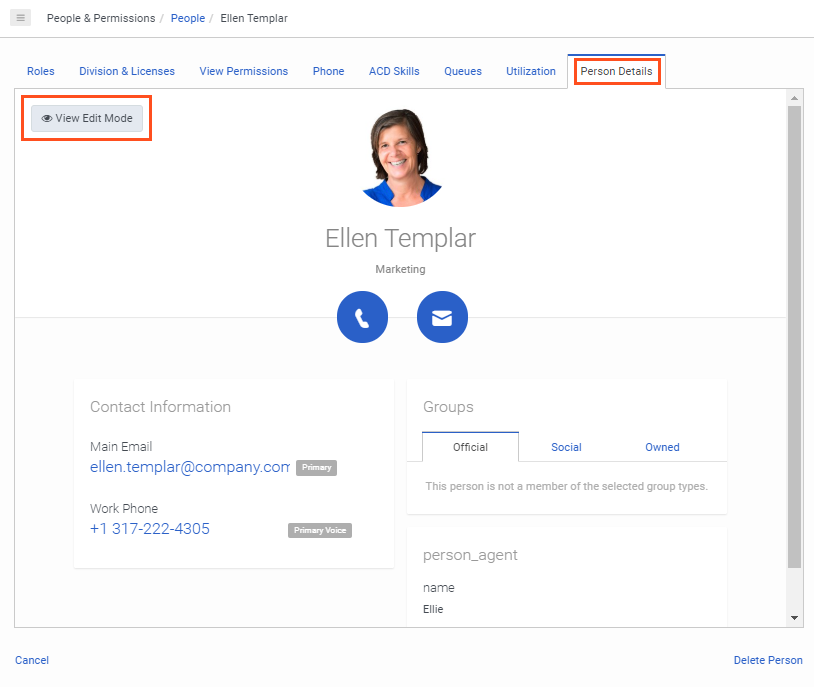Edit a user’s profile
- Directory > User > All permission
A user’s profile includes contact information, relationships, locations, skills and certifications, education, and more. Manage user profile information on the Person Details tab.
- Click Admin.
- Under People & Permissions, click People.
- To edit user settings, do the following:
- Navigate to the user you want to modify. The URL displays the user ID of the user you selected. For example, https://<your domain>>/user-ID/roles. [/bs_well]
- Click More .
- From the menu that appears, click Edit Person.
- Click the Person Details tab. The view opens in edit mode.
- Edit the user’s profile data.
- To view the public-facing profile, click View Public Profile.Note: If users do not have a manager, they do not appear in the hierarchy views.