Chrome autoplay policy changes
The problem
Chrome announced changes to its autoplay policy that take effect December 2018. Users must now interact with a browser item before audio playback starts. This change prevents incoming interactions from ringing.
For more information about Salesforce limitations,
For more information about Chrome’s autoplay policy changes, see Web Audio section of Autoplay Policy Changes in the Google documentation.
Who’s affected
This change impacts any Genesys Cloud embedded client that uses the Chrome browser.
The fix
Enable Chrome to allow sound.
- Click Lock in the address bar of your Chrome browser.
- Click Site Settings.
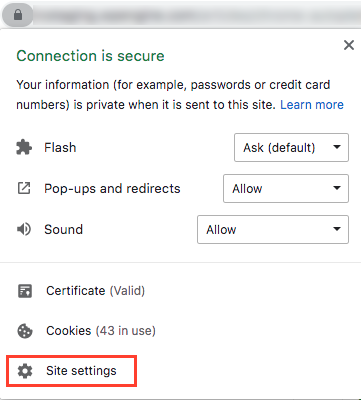
- Under Sound, select Allow.
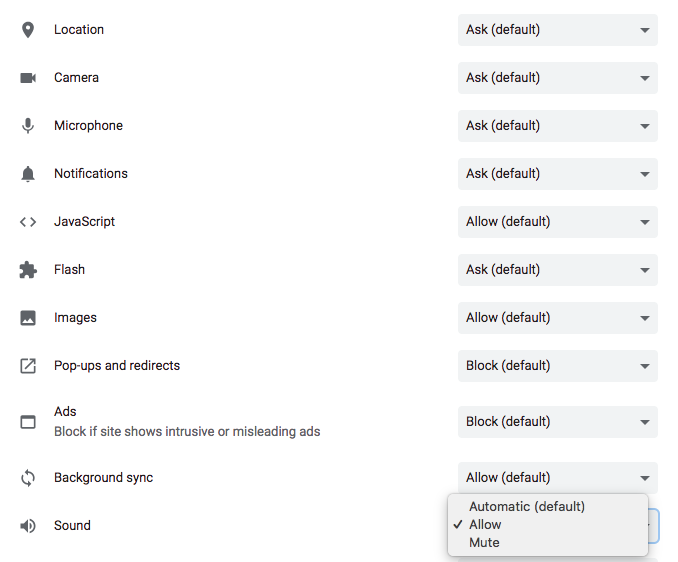
For more information about the integrations, see About Genesys Cloud Embeddable Framework, About Genesys Cloud for Chrome, About Genesys Cloud for Salesforce, About Genesys Cloud for Zendesk.

