Error 404
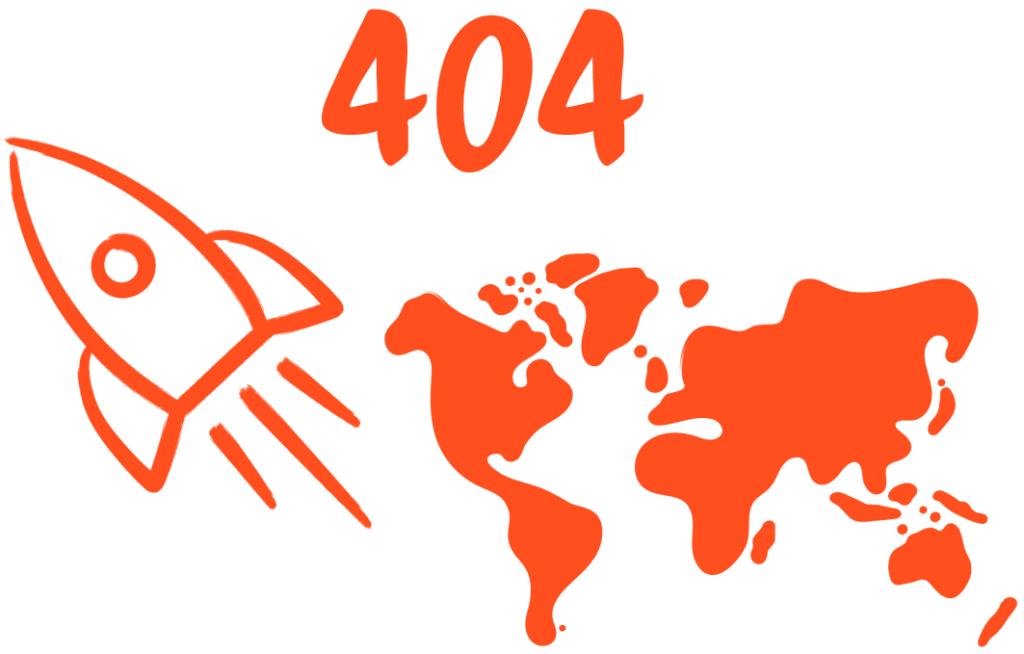
Unfortunately, we can’t find the article that you are looking for.
If you need assistance searching for content, see About the Resource Center.
- If you reached this page after clicking a link in an article in the Resource Center, please return to that article and use the “Was this article helpful?” feedback form to report the broken link.
- If you reached this page after clicking an external link, access the Genesys Cloud Resource Center home page and use the search feature to find the article you are looking for.
Genesys Cloud Resource Center
Genesys Cloud Documentation Team

