Change web app preferences
Change notification, chat, password, voicemail PIN, and language settings in the web browser app with Genesys Cloud Preferences.
To access Preferences, from the sidebar, click your profile picture. Then click Preferences.
From the list select the preference that you would like to update.
Genesys Cloud alerts you to events including new direct and group chat messages or incoming calls. You can control these notifications.
To change your notification settings, from Preferences, click Notifications. You can adjust the following settings:
Choose whether to receive notifications on your desktop.
- To receive all notifications, click Allow Pop-up Notifications.
- To stop receiving Genesys Cloud notifications, clear Allow Pop-up Notifications.
To see how and where notifications display, click Send test notification.
- By default, Allow Pop-up Notifications is active for the web app.
- Internet Explorer does not support notifications.
- Chrome, Firefox, and Safari support text-only notifications (no emojis in the pop-ups).
You can change how chat conversations and the chat roster appear.
From Preferences, click Chat. You can also access chat preferences from the chat panel. You can adjust the following preferences:
| Category | Settings |
|---|---|
| Sort Order |
From the list, choose how chat rooms appear in the chat roster.
|
| Notifications |
Choose whether new chats make a sound.
|
| Media |
From the list, choose how media, including images, social media, and videos, display in your chats.
For more information about images and media in chats, see Send media and files in a chat. |
| Display Density |
From the list, choose the amount of spacing between chat room names in the chat roster.
|
| Giphy Keyboard |
When you use the /giphy chat command, you can customize how you want the gif appears. From the list, choose how you want the selections of GIFs to appear:
Note: Your admin can disable the /giphy function. |
To change your password, from Preferences, click Password.
- Complete the three fields. As you type the new password, Genesys Cloud prompts you with suggestions to meet the requirements. The default password requirements are as follows:
- The minimum length is eight characters.
- The maximum length for a password is 400 characters.
- Passwords must contain at least one number, one special character, one uppercase letter, and one lowercase letter.
- You cannot reuse any of your previous 10 passwords.Notes:
- Your administrator can set different minimum and maximum requirements for your organization.
- Do not copy and paste a password to set it. If your password contains double-byte characters (for example, Japanese or Chinese characters), you cannot log in later with the keyboard.
-
After you complete the fields, click Change Password.
Note: If your new password doesn’t fit your organization’s minimum and maximum requirements, Genesys Cloud displays a message with suggested changes to meet the requirements. - Use your new password the next time you log in to Genesys Cloud.
Use your voicemail PIN to access your voicemail from your phone when you are not logged in to Genesys Cloud.
To change your voicemail PIN, from Preferences, click Voicemail PIN.
- Enter your new PIN in the fields.
- Click Change PIN.
Select your preferred language.
- From Preferences, click Language.
- From the list, click the name of your preferred language.
- Click Apply and reload. Genesys Cloud refreshes with your language selection.Note: This procedure changes your language preference for this session. For more information about how to change your language preference for future sessions, see Log in for the first time.
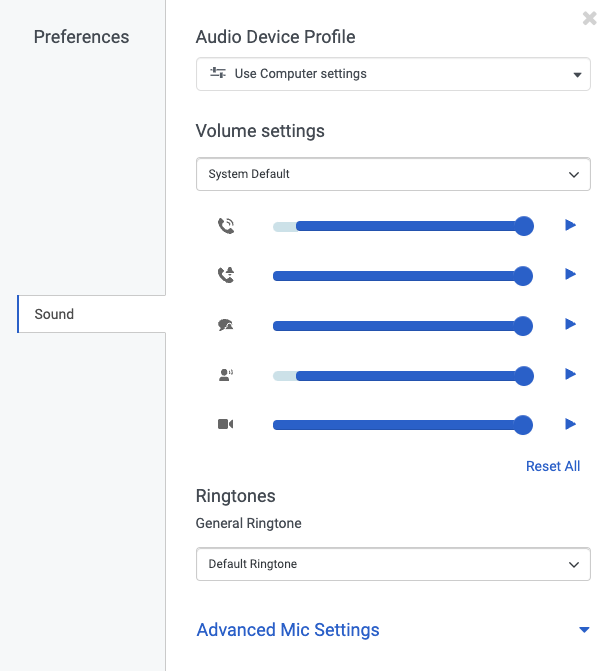
Audio Device Profile
You can test and adjust sound levels for input and output devices and set up audio profiles in your sound preferences. For more information about audio device profiles, see Create a new audio profile.
Volume settings
To adjust and test your sound preferences, do the following:
- From the device list, select the device you want to adjust.
- Move the slider to adjust the volume levels for these settings:

Call Volume The volume level for the incoming voice on a WebRTC call. 
Phone Ringer Volume The volume level for incoming phone call alerts. 
Chat Notification Volume The volume level for incoming chat alerts. 
Interaction Notification Volume The volume level for agents' incoming interaction alerts. 
Video Notification Volume The volume for video notifications. - To test the volume levels for each setting, click Play .
Ringtones
- From the list, select a ringtone. Genesys Cloud plays a sample of the ringtone.
- (Optional) Repeat step 1 until you find the ringtone that you want to use.
Advanced mic settings
Genesys Cloud's microphone sound processing provides the best audio experience for most environments. In some environments, you may improve the audio experience by disabling some or all microphone sound processing.
To change advanced microphone settings, follow these steps:
- Click Advanced Mic Settings. The panel expands to show the advanced microphone settings.
- Disable or enable the following settings:
- Automatic Mic Gain controls microphone volume levels. Disable this option if you experience microphone volume fluctuation.
- Echo Cancellation removes from the microphone sound that comes through your speakers. If you do not use speakers, this option has no effect on your sound quality.
- Noise Suppression removes background noise. In some situations, the microphone may be unable to separate your voice from the noises around you. Try to position your microphone closer to your mouth and speak louder before you disable this option.
You can set your preference for how you want to join video chats.
To set your video preferences, from Preferences, click Video.
- To join video chats with your microphone off, enable Mute my mic when joining.
- To join video chats with your video off, enable Disable my camera when joining.
- To join video chats automatically, without a confirmation window, enable Join conference automatically.
- To join video chats with video popped out, enable Always popout my video when joining.

