Workforce management permissions overview
To use workforce management features, you need the permissions described here. For more information about Genesys Cloud’s feature permissions, see About roles and permissions.
If you lose access to workforce management features, make sure that your role includes the appropriate permissions.
- To view queue names: Routing > Queue > Search permission
- To view skill and language names: Routing > Skill > Manage permission
Without these permissions, queue, skill, and language names appear incorrectly; for example, <Unknown1> and <Unknown2>. Unknown names are consistent within a single screen, but are not consistent throughout the other screens in the application.
Workforce management roles and permissions
Workforce management bases permissions on tasks or job functions. An administrator from the Genesys Cloud organization must assign the appropriate permissions to the selected user or users.
Workforce management activity codes
| This permission | Allows these actions | And requires this license |
|---|---|---|
| Workforce Management > Activity Code > Add | Add a new activity code and define the activity code’s parameters. | Genesys Cloud CX 2 |
| Workforce Management > Activity Code > Delete | Delete activity codes, excluding default activity codes. | Genesys Cloud CX 2 |
| Workforce Management > Activity Code > Edit | Edit activity codes. | Genesys Cloud CX 2 |
| Workforce Management > Activity Code > View | View existing activity codes. | Genesys Cloud CX 2 |
Workforce management agents
| This permission | Allows these actions | And requires this license |
|---|---|---|
| Workforce Management > Agent > Edit | Edit agent assignments in a management unit. | Genesys Cloud CX 2 |
| Workforce Management > Agent > View | View agent assignments in a management unit. | Genesys Cloud CX 2 |
Workforce management business units
| This permission | Allows these actions | And requires this license |
|---|---|---|
| Workforce Management > Business Unit > Add | Add business units. | Genesys Cloud CX 2 |
| Workforce Management > Business Unit > Delete | Delete business units. | Genesys Cloud CX 2 |
| Workforce Management > Business Unit > Edit | Edit business unit information. | Genesys Cloud CX 2 |
| Workforce Management > Business Unit > Search | Search for business units across divisions. | Genesys Cloud CX 2 |
| Workforce Management > Business Unit > View | View business units. | Genesys Cloud CX 2 |
Workforce management forecasting
| This permission | Allows these actions | And requires this license |
|---|---|---|
| Analytics > conversationsAggregate > View | View the Forecasting page. | Genesys Cloud CX 3 |
Workforce management forecasts
| This permission | Allows these actions | And requires this license |
|---|---|---|
| Workforce Management > Forecast > Add | Add forecasts. | Genesys Cloud CX 3 |
| Workforce Management > Forecast > Delete | Delete forecasts. | Genesys Cloud CX 3 |
| Workforce Management > Forecast > Edit | Edit forecasts. | Genesys Cloud CX 3 |
| Workforce Management > Forecast > View | View forecasts. | Genesys Cloud CX 3 |
Workforce management historical adherence
| This permission | Allows these actions | And requires this license |
|---|---|---|
| Workforce Management > Historical Adherence > View | View historical adherence for the selected time range. | Genesys Cloud CX 3 |
Workforce management historical shrinkage
| This permission | Allows these actions | And requires this license |
|---|---|---|
| Workforce Management > Shrinkage > View | View historical shrinkage data for the selected date range and granularity. | Genesys Cloud CX 3 |
Workforce management historical data import
| This permission | Allows these actions | And requires this license |
|---|---|---|
| Workforce Management > Historical Data > Upload | Upload historical data in a .csv file. | Genesys Cloud CX 3 |
Workforce management intraday monitoring
| This permission | Allows these actions | And requires this license |
|---|---|---|
| Workforce Management > Intraday Monitoring > View | View intraday monitoring to see the differences between what the original forecast and what actually occurs in real time for the current day. | Genesys Cloud CX 3 |
| Analytics > conversationAggregate > View | View the intraday monitoring page. | Genesys Cloud CX 3 |
| Analytics > userAggregate > View | View the intraday monitoring page. | Genesys Cloud CX 3 |
Workforce management management units
| This permission | Allows these actions | And requires this license |
|---|---|---|
| Workforce Management > Management Unit > Add | Add and configure new management units. | Genesys Cloud CX 2 |
| Workforce Management > Management Unit > Delete | Delete existing management units. | Genesys Cloud CX 2 |
| Workforce Management > Management Unit > Edit | Edit management units, excluding the name, start day of the week, or time zone. | Genesys Cloud CX 2 |
| Workforce Management > Management Unit > Search | Search for management units across divisions. | Genesys Cloud CX 2 |
| Workforce Management > Management Unit > View | View management units. | Genesys Cloud CX 2 |
Workforce management planning groups
| This permission | Allows these actions | And requires this license |
|---|---|---|
| Workforce Management > Planning Group > Add | Add planning groups. | Genesys Cloud CX 3 |
| Workforce Management > Planning Group > Delete | Delete planning groups. | Genesys Cloud CX 3 |
| Workforce Management > Planning Group > Edit | Edit planning groups. | Genesys Cloud CX 3 |
| Workforce Management > Planning Group > View | View planning groups. | Genesys Cloud CX 3 |
Workforce management staffing groups
| This permission | Allows these actions | And requires this license |
|---|---|---|
| Workforce Management > Staffing Group > Add | Add staffing groups. | Genesys Cloud CX 3 |
| Workforce Management > Staffing Group > Delete | Delete staffing groups. | Genesys Cloud CX 3 |
| Workforce Management > Staffing Group > Edit | Edit staffing groups. | Genesys Cloud CX 3 |
| Workforce Management > Staffing Group > View | View staffing groups. | Genesys Cloud CX 3 |
Workforce management real-time adherence
| This permission | Allows these actions | And requires this license |
|---|---|---|
| Workforce Management > Real-Time Adherence > View | View real-time adherence. | Genesys Cloud CX 3 |
Workforce management schedules
| This permission | Allows these actions | And requires this license |
|---|---|---|
| Workforce Management > Published Schedule > View | View published schedules. | Genesys Cloud CX 2 |
| Workforce Management > Schedule > Add | Add a new schedule. | Genesys Cloud CX 2 |
| Workforce Management > Schedule > Delete | Delete a schedule. | Genesys Cloud CX 2 |
| Workforce Management > Schedule > Edit | Edit a schedule. | Genesys Cloud CX 2 |
| Workforce Management > Schedule > Generate | Generate a schedule based on forecast need. | Genesys Cloud CX 3 |
| Workforce Management > Schedule > View | View existing schedules. | Genesys Cloud CX 2 |
Workforce management service goal templates
| This permission | Allows these actions | And requires this license |
|---|---|---|
| Workforce Management > Service Goal Templates > Add | Add new service goal templates. | Genesys Cloud CX 3 |
| Workforce Management > Service Goal Templates > Delete | Delete existing service goal templates. | Genesys Cloud CX 3 |
| Workforce Management > Service Goal Templates > Edit | Edit service goal templates. | Genesys Cloud CX 3 |
| Workforce Management > Service Goal Templates > View | View existing service goal templates. | Genesys Cloud CX 3 |
Workforce management shift trades
| This permission | Allows these actions | And requires this license |
|---|---|---|
| Workforce Management > Shift Trade Request > Edit | Approve or deny shift trade requests. | Genesys Cloud CX 3 |
| Workforce Management > Shift Trade Request > View | View shift requests. | Genesys Cloud CX 3 |
Workforce management time-off limits
| This permission | Allows these actions | And requires this license |
|---|---|---|
| Workforce Management > Time-Off Limits > Add | Add time-off limits. | Genesys Cloud CX 3 |
| Workforce Management > Time-Off Limits > Delete | Delete time-off limits. | Genesys Cloud CX 3 |
| Workforce Management > Time-Off Limits > Edit | Edit time-off limits. | Genesys Cloud CX 3 |
| Workforce Management > Time-Off Limits > View | View time-off limits. | Genesys Cloud CX 3 |
Workforce management time-off plans
| This permission | Allows these actions | And requires this license |
|---|---|---|
| Workforce Management > Time-Off Plans > Add | Add time-off plans. | Genesys Cloud CX 3 |
| Workforce Management > Time-Off Plans > Delete | Delete time-off plans. | Genesys Cloud CX 3 |
| Workforce Management > Time-Off Plans > Edit | Edit time-off plans. | Genesys Cloud CX 3 |
| Workforce Management > Time-Off Plans > View | View time-off plans. | Genesys Cloud CX 3 |
Workforce management time-off requests
| This permission | Allows these actions | And requires this license |
|---|---|---|
| Workforce Management > Time-Off Requests > Add | Add time-off requests. | Genesys Cloud CX 3 |
| Workforce Management > Time-Off Requests > Delete | Delete time-off requests. | Genesys Cloud CX 3 |
| Workforce Management > Time-Off Requests > Edit | Edit time-off requests. | Genesys Cloud CX 3 |
| Workforce Management > Time-Off Requests > View | View time-off requests. | Genesys Cloud CX 3 |
Workforce management work plans
| This permission | Allows these actions | And requires this license |
|---|---|---|
| Workforce Management > Work Plans > Add | Create and configure work plans. | Genesys Cloud CX 3 |
| Workforce Management > Work Plans > Delete | Delete work plans. | Genesys Cloud CX 3 |
| Workforce Management > Work Plans > Edit | Update or change work plans. | Genesys Cloud CX 3 |
| Workforce Management > Work Plans > View | View work plans. | Genesys Cloud CX 3 |
Workforce management work plan rotations
| This permission | Allows these actions | And requires this license |
|---|---|---|
| Workforce Management > Work Plan rotations > Add | Create and configure work plan rotations. | Genesys Cloud CX 3 |
| Workforce Management > Work Plan rotations > Delete | Delete work plan rotations. | Genesys Cloud CX 3 |
| Workforce Management > Work Plan rotations > Edit | Update or change work plan rotations. | Genesys Cloud CX 3 |
| Workforce Management > Work Plan rotations > View | View work plan rotations. | Genesys Cloud CX 3 |
Workforce management adherence explanation
| This permission | Allows these actions | And requires this license |
|---|---|---|
| Workforce Management > Adherence explanation > View | View adherence explanations in the schedule editor. | Genesys Cloud CX 3 |
| Workforce Management > Adherence explanation > Add | Add adherence explanations in the schedule editor. | Genesys Cloud CX 3 |
| Workforce Management > Adherence explanation > View > Edit | Approve or deny late explanation requests. | Genesys Cloud CX 3 |
| Workforce Management > Adherence explanation > View > Notify | View work plan rotations. | Genesys Cloud CX 3 |
This table lists the workforce management permissions available to agents.
| This permission | Allows these actions | And requires this license |
|---|---|---|
| Workforce Management > Agent Adherence > Notify | Allows an agent to receive out of adherence notifications | Genesys Cloud CX 2 |
| Workforce Management > Agent Schedule > View | View one’s own workforce management schedule in the dashboard. | Genesys Cloud CX 2 |
| Workforce Management > Agent Schedule > Sync | Sync the agent schedule via ICS. | Genesys Cloud CX 3 |
| Workforce Management > Agent Shift Trade Request > Participate | Create, view, edit, match, and cancel shift trade requests. | Genesys Cloud CX 3 |
| Workforce Management > Agent Time Off Request > Submit | Allows agents to submit time-off requests. | Genesys Cloud CX 3 |
| Mobile > Tempo > View | Allows agents to use the Tempo mobile app. | Genesys Cloud CX 2 |
| Workforce Management > Agent Adherence Explanation > Submit | Allows agents to submit adherence requests (currently only used in Genesys Tempo). | Genesys Cloud CX 3 |
Add workforce management permissions
If you have the Master Admin role, restore the role to the latest valid permission set:
- Click Admin.
- Under People and Permissions, click Roles/Permissions.
- Optionally, use the Search filter to locate the Master Admin role.
- In the Master Admin row, click Edit Role.
- At the bottom of the page, click Restore Default Role.
If you use a separate role for workforce management access, add the relevant permissions:
- Click Admin.
- Under People and Permissions, click Roles/Permissions.
- Optionally use the Search filter to locate the appropriate role.
- In the role’s row, click Edit Role.
- Click the Permissions tab and click All Permissions.
- Select the appropriate workforce management permissions and click Save.
While the default permissions are a good starting point, you can change settings to fit your organization. The following example shows how to restrict the workforce management permission access to only selected work teams in the historical adherence, real-time adherence, and schedule views.
For example, you could give a supervisor permission to view real-time adherence. If the supervisor has a work teams permission, the supervisor could filter this view by selecting one or more work teams. You could limit the work teams available in the filter to just the work teams the supervisor manages by setting a condition on the real-time adherence permission.
Work teams conditions are available for these permissions:
- Workforce Management > Historical Adherence > All Permissions
- Workforce Management > Historical Adherence > View
- Workforce Management > Real-Time Adherence > All Permissions
- Workforce Management > Real-Time Adherence > View
- Workforce Management > Schedule > Edit
- Workforce Management > Schedule > View
- Workforce Management > Published Schedule > View
To modify default permissions and display work teams as filters, perform these steps:
- Click Admin.
- Under People and Permissions, click Roles/Permissions.
- Select the appropriate role.
- In the Permissions list, search for Workforce Management permissions.
- In the table row for a workforce management permission, click Add Conditions. The Conditions page appears.
- Choose a condition, operator, and value, such as:
- Condition Type: Work Team
- Operator: Equals
- Value: Support Team 1
This example restricts Historical Adherence permission to only Support Team 1’s information.
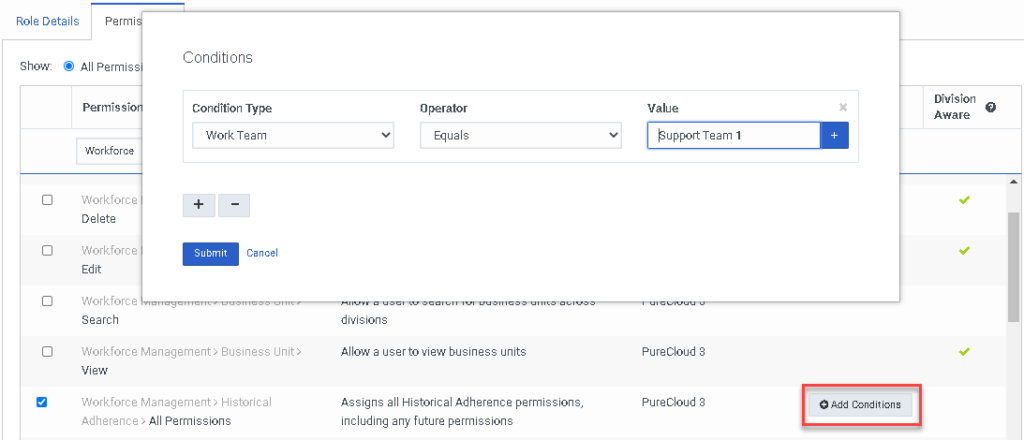
- (Optionally) To add another work team, click Add .
- To confirm the choice or choices, click Submit.
- Click Save or Save and Continue to save the changes.
For more information about customizing Genesys Cloud roles, see Edit a role and Roles and permissions overview. For more a complete summary of Genesys Cloud roles and permissions, see Products, roles, and permissions list.

