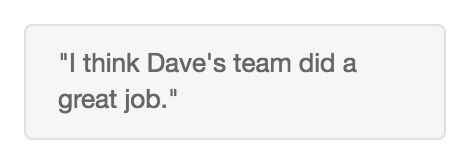Format text in chats
If you use Genesys Cloud Collaborate, you can use simple markdown for formatting text in chats.
- Use inline formatting for words within a line or paragraph.
- Use paragraph formatting for the whole paragraph.
| Format | Use | For example, type this… | To send this… |
|---|---|---|---|
| Italic | Single asterisks (*) or underscores (_) |
Here is some *italic text* in a chat.
(Or substitute underscores for the asterisks.) |
Here is some italic text in a chat. |
| Bold | Double asterisks (**) or underscores (__) |
Here is some **bold text** in a chat. (Or substitute double underscores for the double asterisks.) |
Here is some bold text in a chat. |
| Double tilde symbols (~~) |
Here is some ~~strikethrough text~~ in a chat. |
Here is some |
|
Highlight |
Backticks (`) |
Here is some `highlighted text` in a chat. |
Here is some highlighted text in a chat. |
| URL hyperlinks |
Web address format Note: Make sure to add “http://” or “https://” to the link. |
Check out http://www.genesys.com to see what we’re up to. |
Check out http://www.genesys.com to see what we’re up to. |
| Custom hyperlinks |
Notes:
|
[Check out the Resource Center!](https://help.mypurecloud.com) |
Check out the Resource Center! |
| Format | Use | For example, type this… | To send this… |
|---|---|---|---|
| Heading text |
Number signs and a space
|
# The Big Picture |
|
|
### The Big Picture |
|||
|
###### The Big Picture |
|||
| Block quote | Greater than symbol |
>”I think Dave’s team did a great job.” |
|
| Bulleted lists |
For each item in the list, use an asterisk or hyphen and a space. Note: Use Shift+Enter after each item. Do not press Enter until you are finished with your message. |
* Unnumbered list item 1 (Or substitute hyphens for asterisks.) |
|
| Numbered lists |
For each item in the list, type the number one, a period, and a space. Note: Use Shift+Enter after each item. Do not press Enter until you are finished with your message. |
1. First do this. 1. Now do this. 1. Then do this. |
|
| Nested lists |
Indent each list item with four spaces |
1. First do this: 1. step 1 1. step 2 * Also consider this: * option A * option a |
|
| Code block |
Note: Do not press Enter until you finish your entire code block. Use Shift+Enter for all line breaks within the same code block. |
` ` ` |
#include
main()
{
printf("Hello World");
}
|