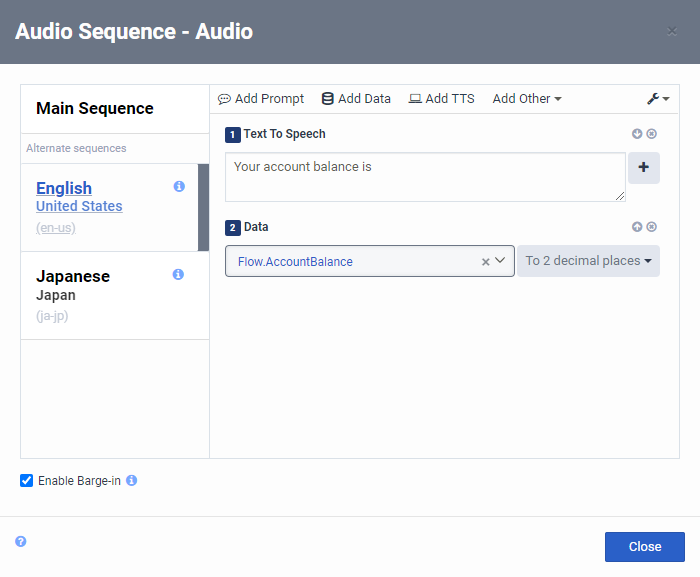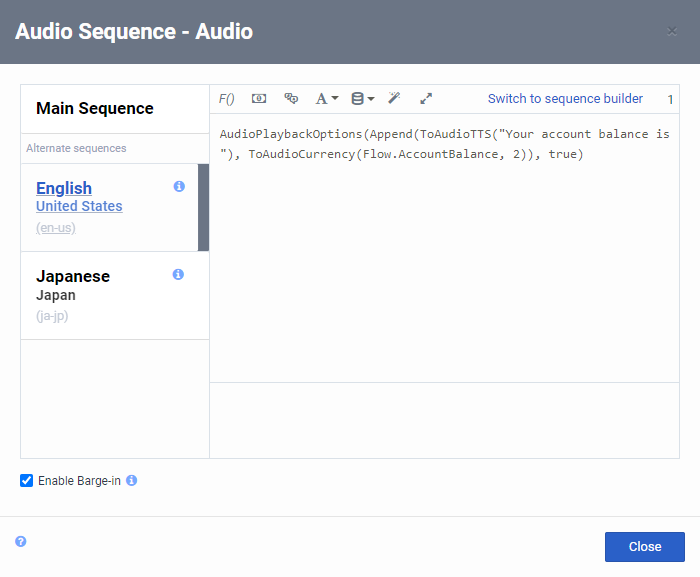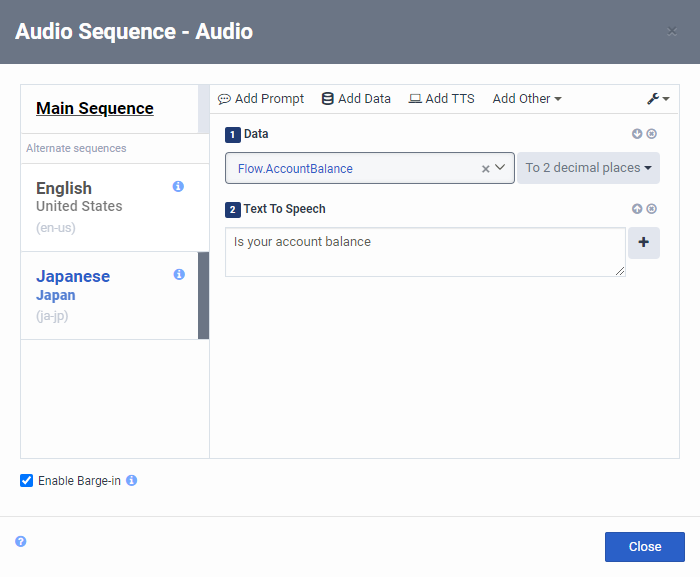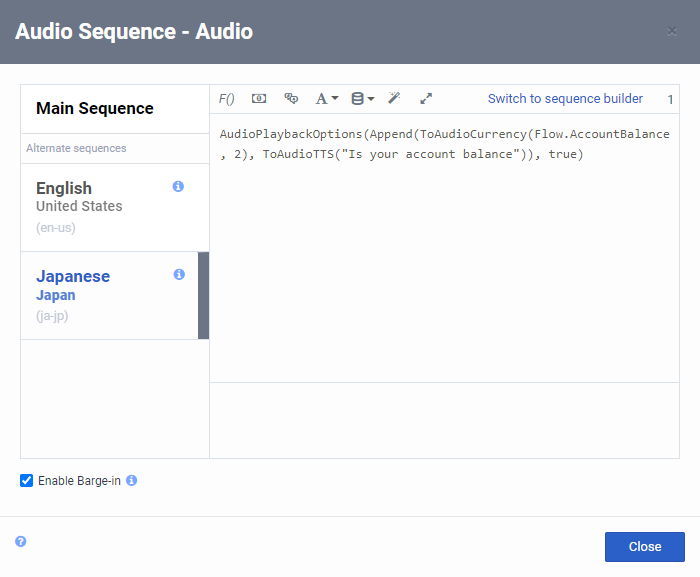Enable an alternate audio sequence
In the Edit Audio Sequence dialog box, you can configure and order the audio sequence for other configured languages. When you set up an audio sequence, you should first set up the Main Sequence. Most often, you will only set up a main sequence; add an alternate sequence when you need to change the sequence order or use different data or prompts.
For example, let’s assume your configured languages are English and Japanese, and you have an audio sequence within a task that informs the caller of his or her account balance. In English, the caller will hear a “Your account balance is” prompt, followed by the numeric balance. However, for Japanese callers, you want Architect to read the caller’s numeric balance first, and then the prompt or TTS audio.
- Set English as your default language and added Japanese as a supported language in Settings > Supported Languages. For more information, see Choose supported languages.
- Created the required data variables and expressions necessary to retrieve the caller information, and that you are creating the audio sequence in the sequence builder.
To create the Main Sequence, set up the following sequence:
- Use Add Prompt or Add TTS to play “Your account balance is” audio to the caller.
- Use Add Data to configure a Flow.AccountBalance to play the caller’s account balance.
Next, add the sequence for Japanese. In the Edit Audio Sequence dialog box:
- Click the Japanese alternate sequence, and then click the Enable alternate sequence for French [Canada] button.
- Use the up arrow next to the Data sequence to move it above the prompt or TTS sequence.
- Optionally edit the sequence audio and click Close.
To view how this part of the scenario appears in the Edit Audio Sequence Dialog, click to expand the examples below. Click again to close them.