Configure gamification profile details
- Genesys Cloud CX 3 Digital or Genesys Cloud EX license
- Genesys Cloud CX 3, Genesys Cloud CX 1 WEM Add-on II, or Genesys Cloud CX 2 WEM Add-on Ilicense
- Performance Management Admin role
Note: The Performance Management Admin role is enabled for all new organizations. However, anyone with an existing org must add this new role by using the Authorization API to restore all default roles.
A profile is made up of details, metrics, and members. When creating a custom profile each of these three profile components must be configured.
For more information about configuring the profile metrics and members, see Configure gamification profile metrics, and Manage profile memberships.
Use the Details tab in a gamification profile to set reporting intervals for customizing trend views and the leaderboard rank limit for agent views.
- Click Admin.
- Under Performance & Engagement, click Gamification Profiles.
Click the image to enlarge.
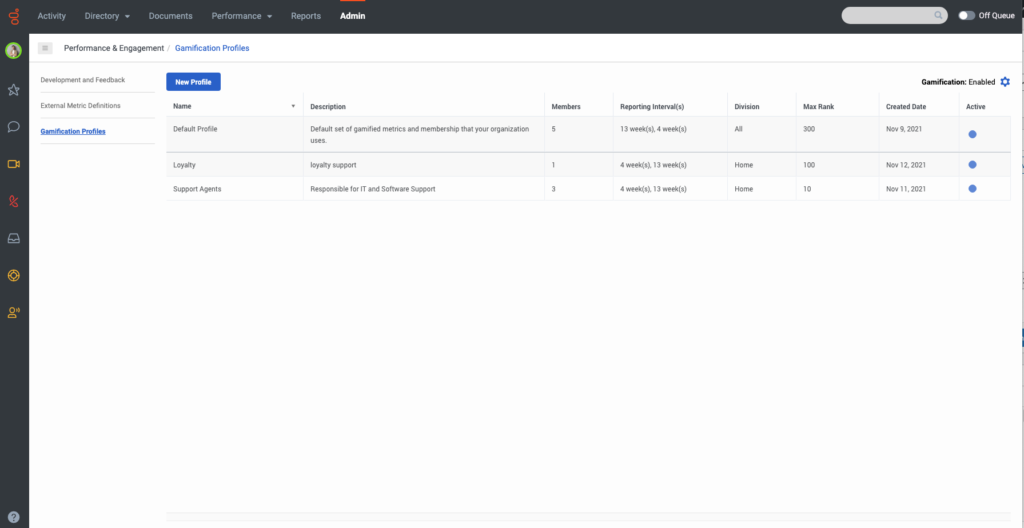
- Do one of the following:
- To add a profile, click New Profile. New profiles inherit all metrics from the default profile in the same state (enabled or disabled). You can only create up to 100 profiles.
- To edit a profile, click the profile. Gamification uses these profile changes going forward.
- Save your changes.
| Interface Element | Description |
|---|---|
| Profile Name | Descriptive name for the profile. |
| Description | Description of the profile. |
| Division |
Division assigned to the profile. Only users with the appropriate permissions for the division can view the profile. However, members of a profile can be from any division. For more information about divisions, see Divisions overview. Note: When a division is assigned to a profile at the time of the profile’s creation, it cannot be updated after the profile is created. |
| Reporting Interval(s) |
Time period (in days, weeks, or months) for viewing trends in agent performance in the scorecard and scorecard summary overviews. A profile can have a maximum of two reporting intervals. The default intervals are 4 weeks and 13 weeks and the maximum intervals allowed are 90 days, 13 weeks, or 3 months. |
| Add Interval | Adds a second reporting interval. |
| Leaderboard Rank Limit for Agents |
Number of ranks to display on the leaderboard for each metric. Users who have the Supervisor role or elevated permissions can see the top 300 ranks, regardless of this setting. Note: The Leaderboard Rank Limit for Agents must have a minimum value of 3. |
| Activate Profile | Activates the profile. |
| Deactivate Profile | Deactivates the profile and removes any existing members from the profile. If you configured gamification to assign users to the default profile automatically, the system reassigns the members of this profile to the default profile. For more information about assigning memberships automatically, see Configure membership auto-assignment. |

