Send a sticker in a message interaction
- Genesys Cloud CX 3, Genesys Cloud CX 1 Digital Add-on II, Genesys Cloud CX 2, Genesys Cloud CX 2 Digital, or Genesys Cloud CX 3 Digital license
- Conversation > Message > Create permission
If you are using the Line app, you can send stickers in your message interactions.
-
In the Enter message window, click Insert emoji .
-
To see the available stickers, at the top of the emoji window, select the sticker tab.
Message platforms provide stickers in multiple categories. To see more stickers, choose another category from the list.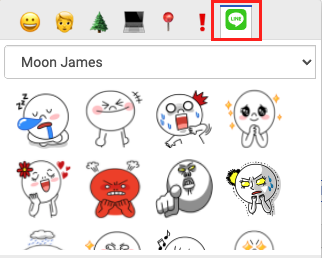
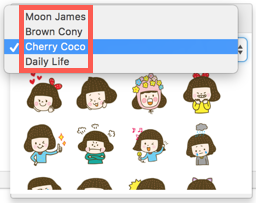
-
Select a sticker. Genesys Cloud displays a numeric representation for the sticker in the text window.
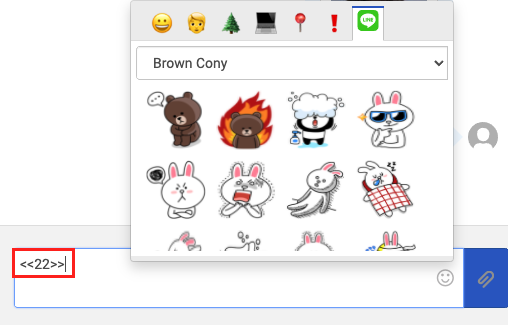
-
To send the sticker, press Enter.
- You must select the sticker from the list. If you type the numeric representation, instead of selecting the sticker, you send that text string to the recipient.
- You must send text and stickers in separate messages. If you try to send them in the same message, the recipient receives the sticker and text separately.
- Genesys Cloud only supports standard, unanimated stickers. An agent receives a static image in place of an animated sticker.

